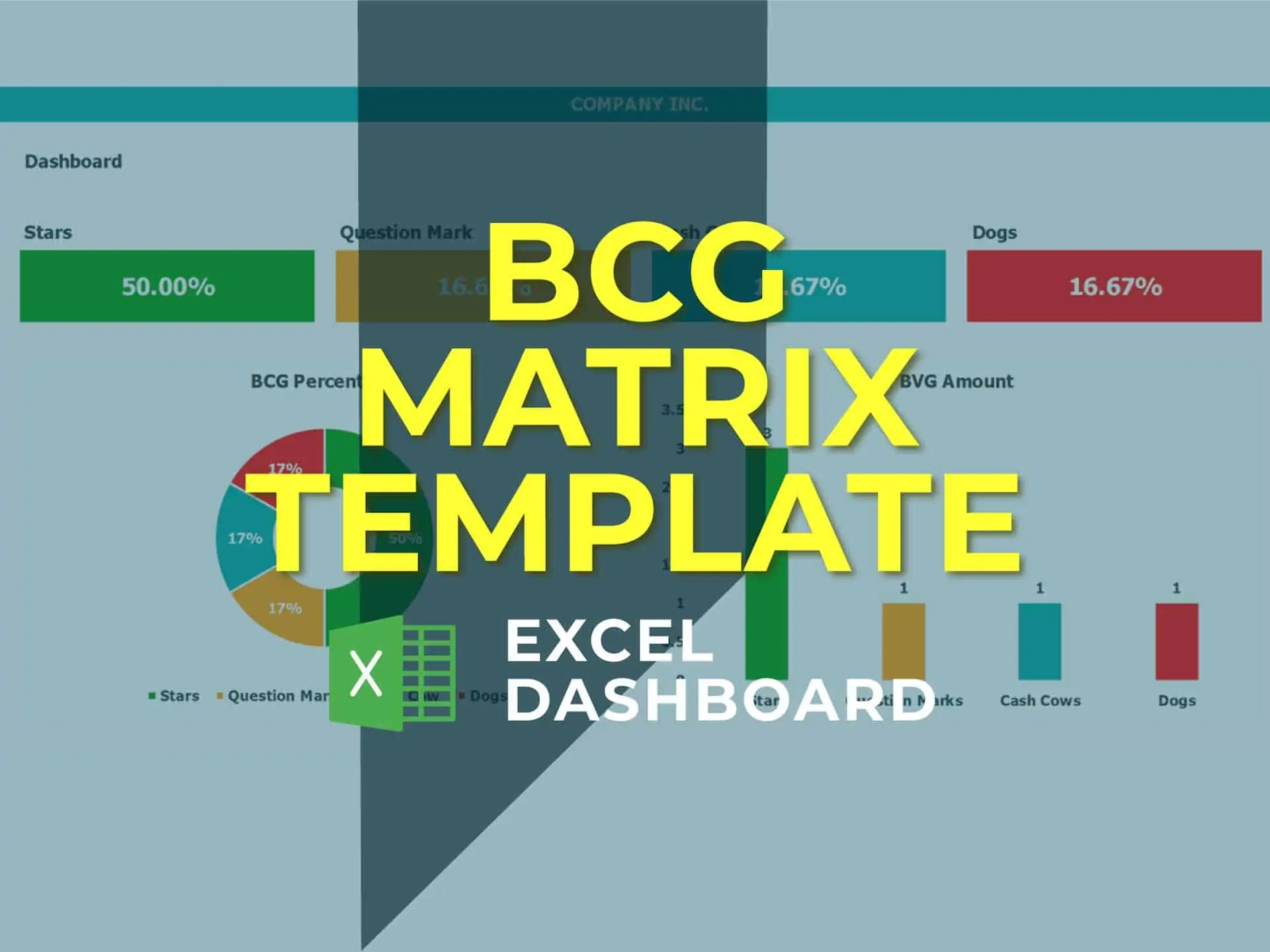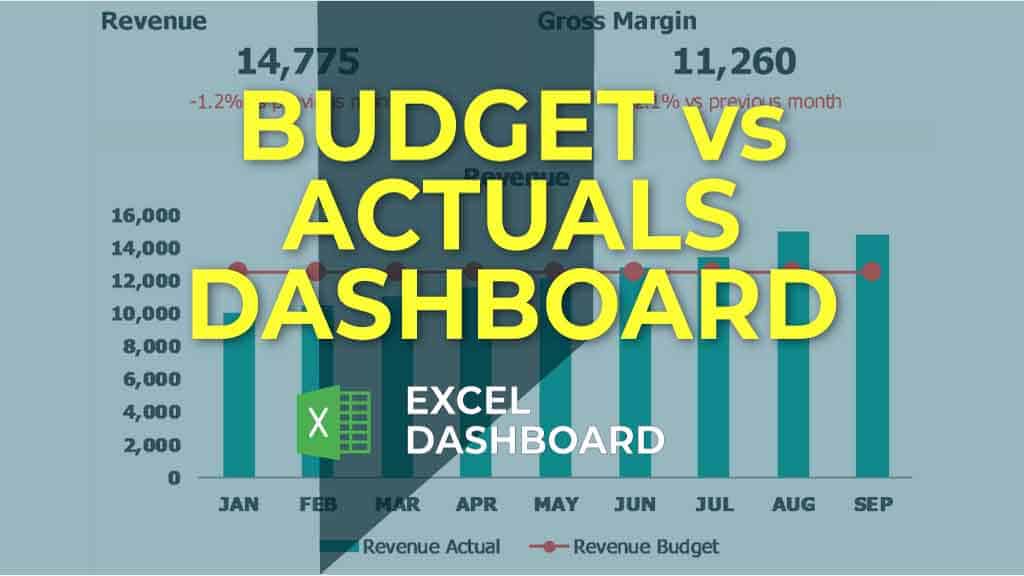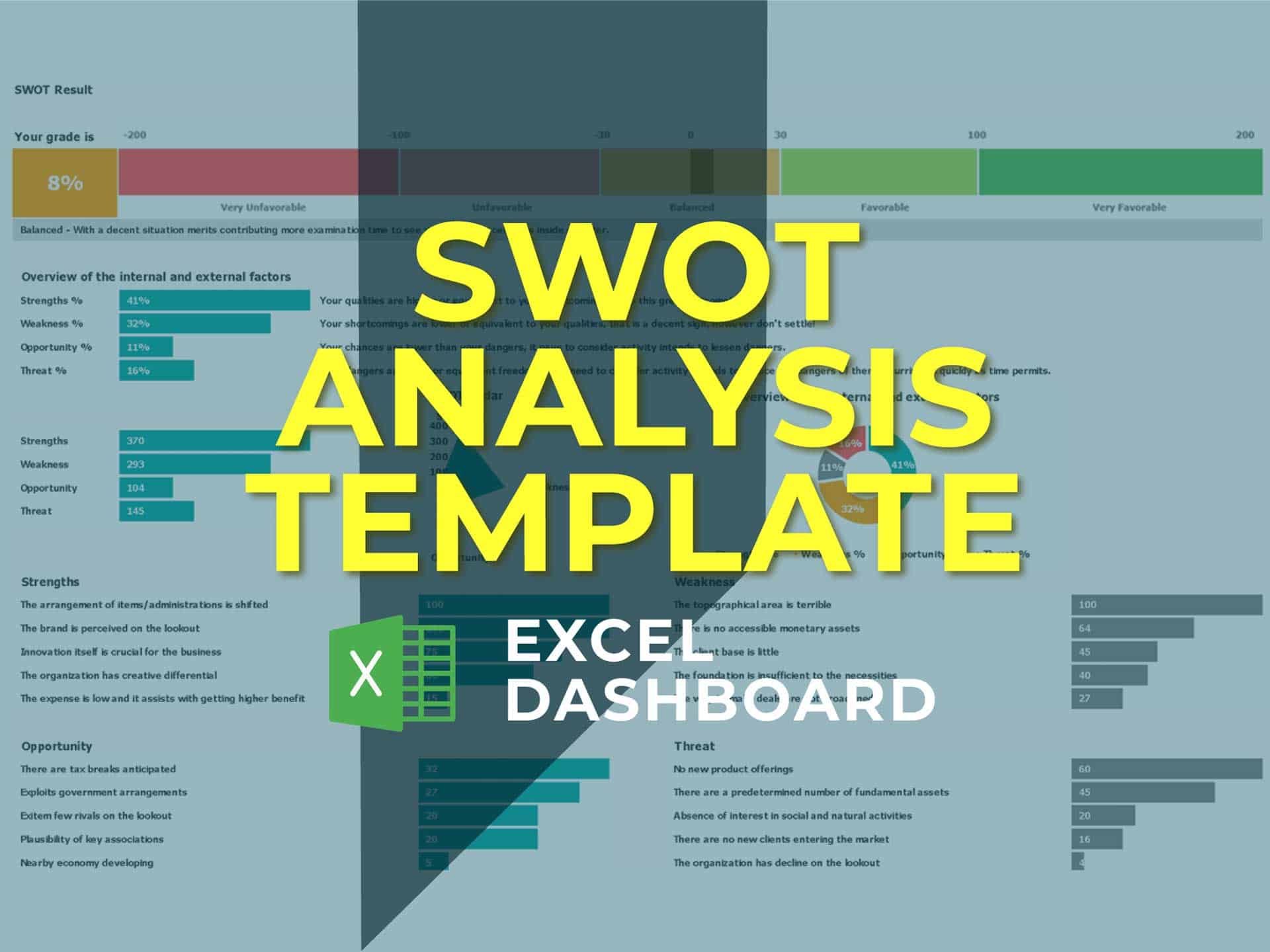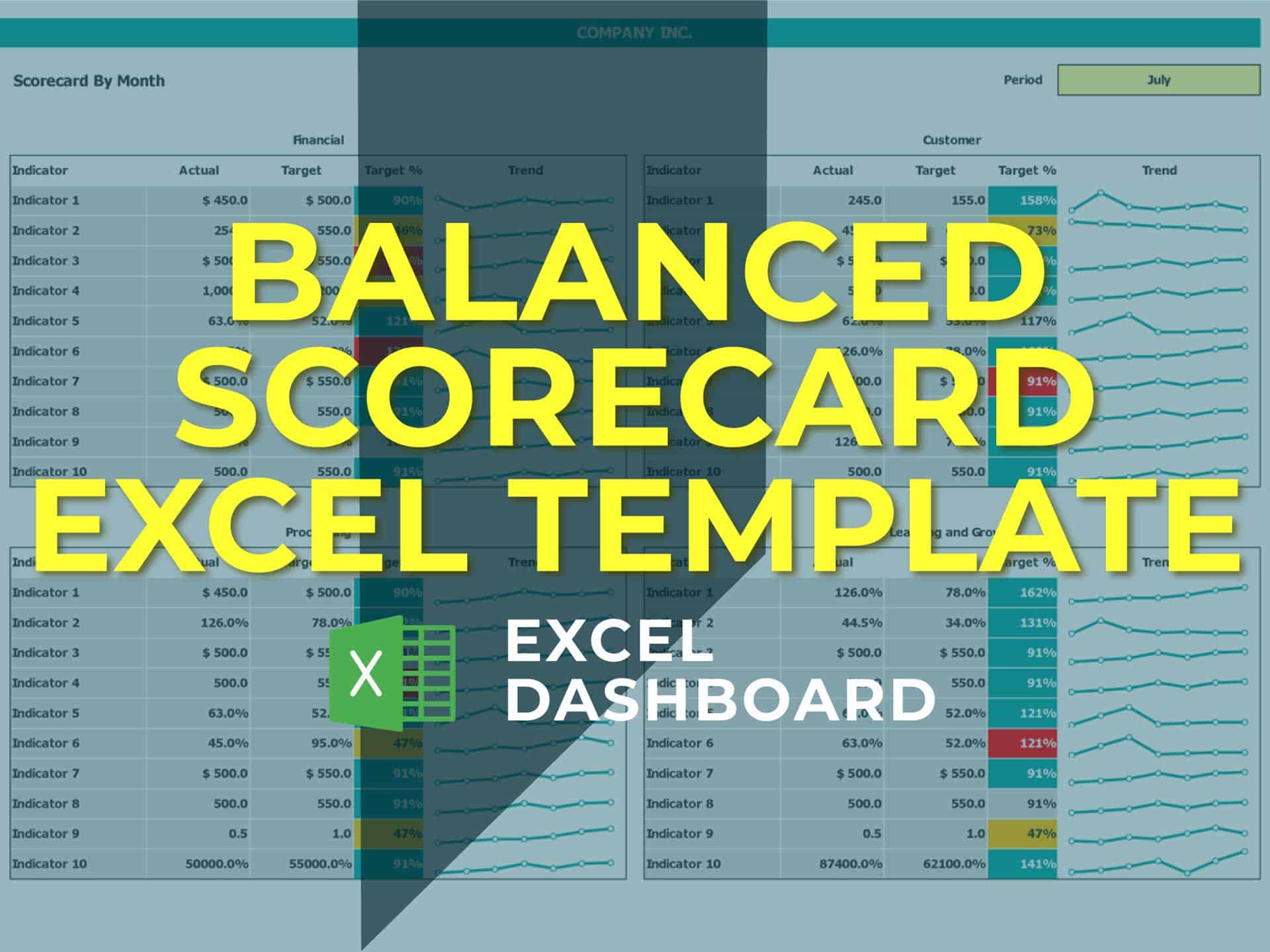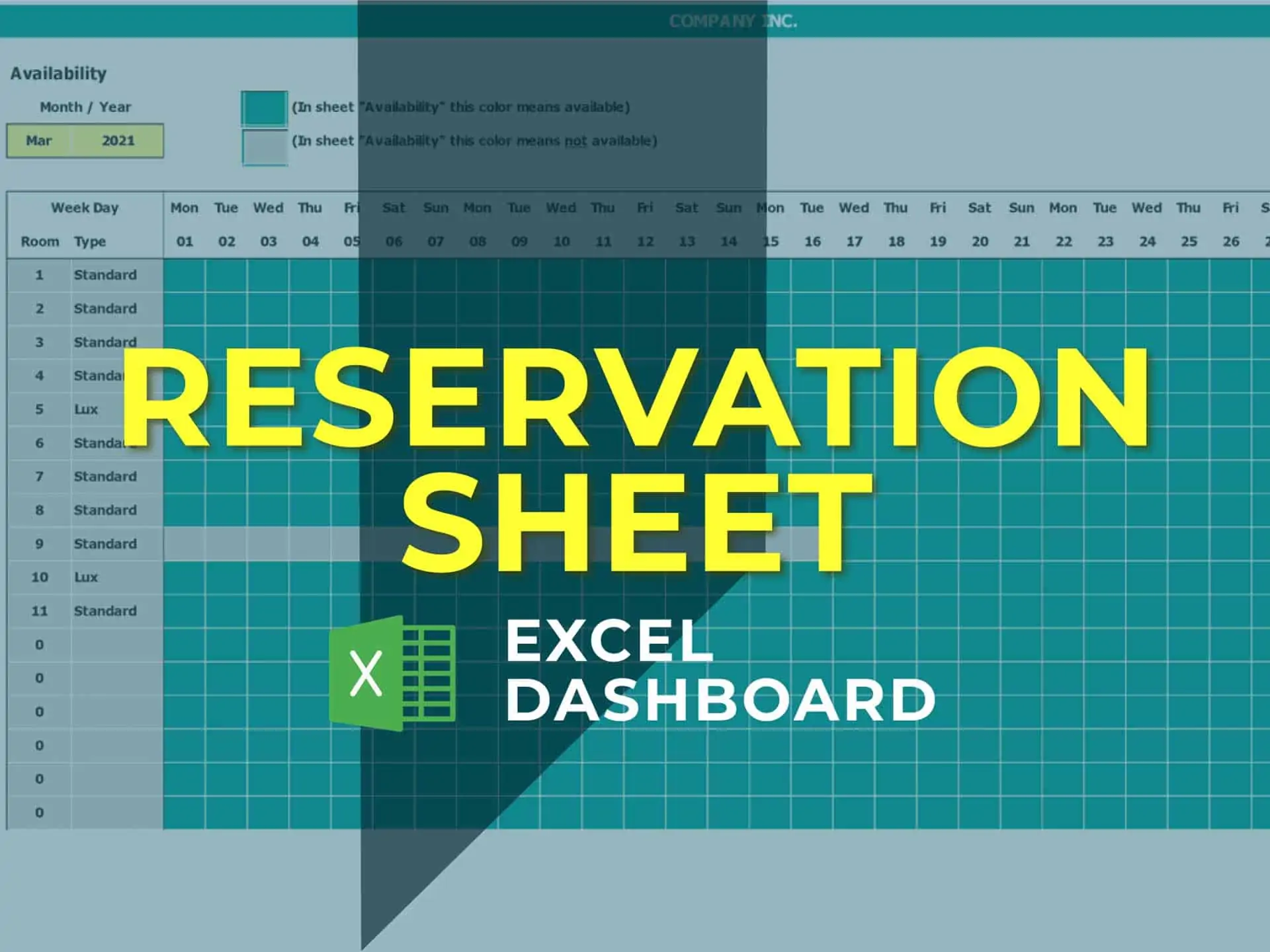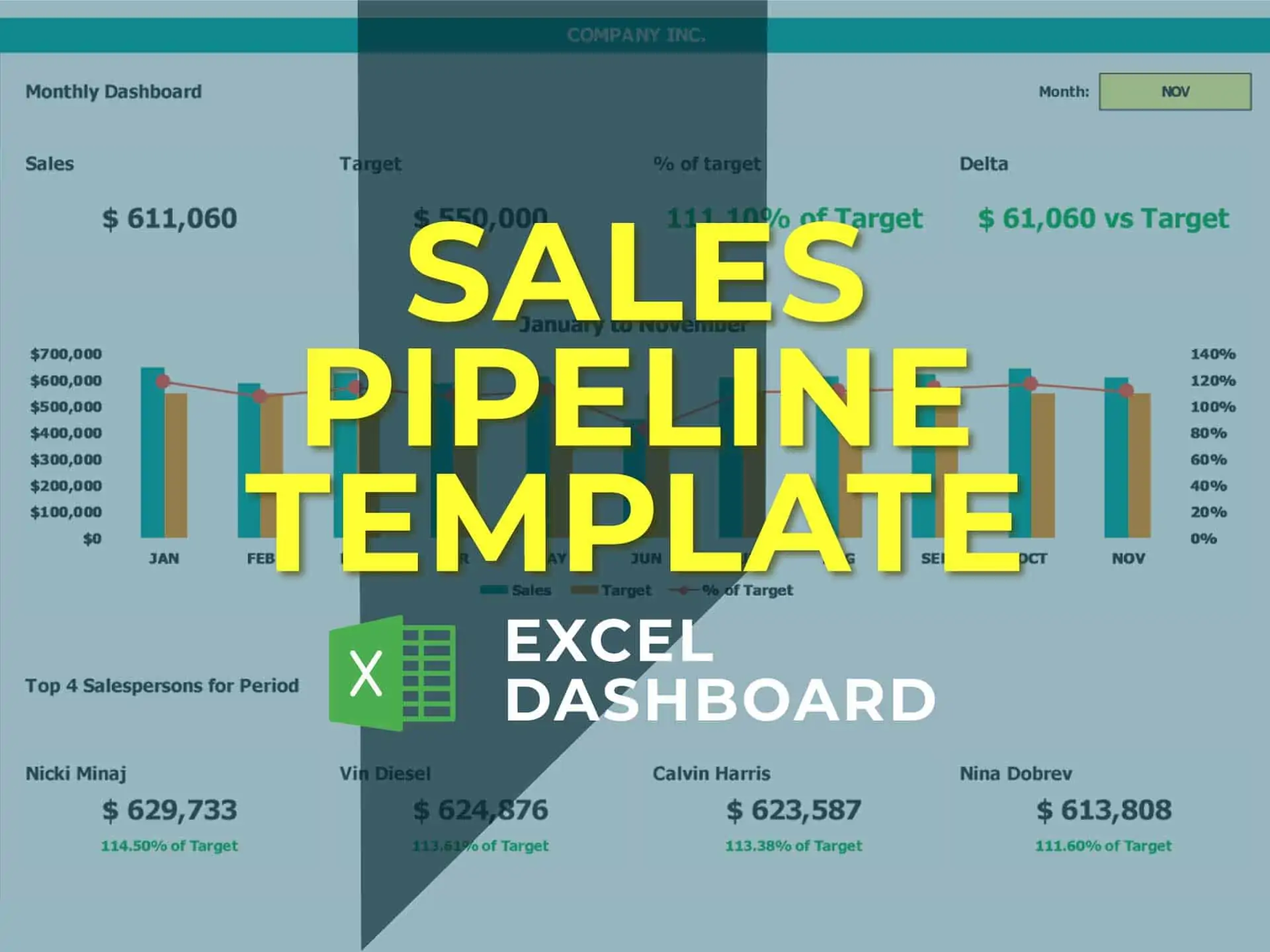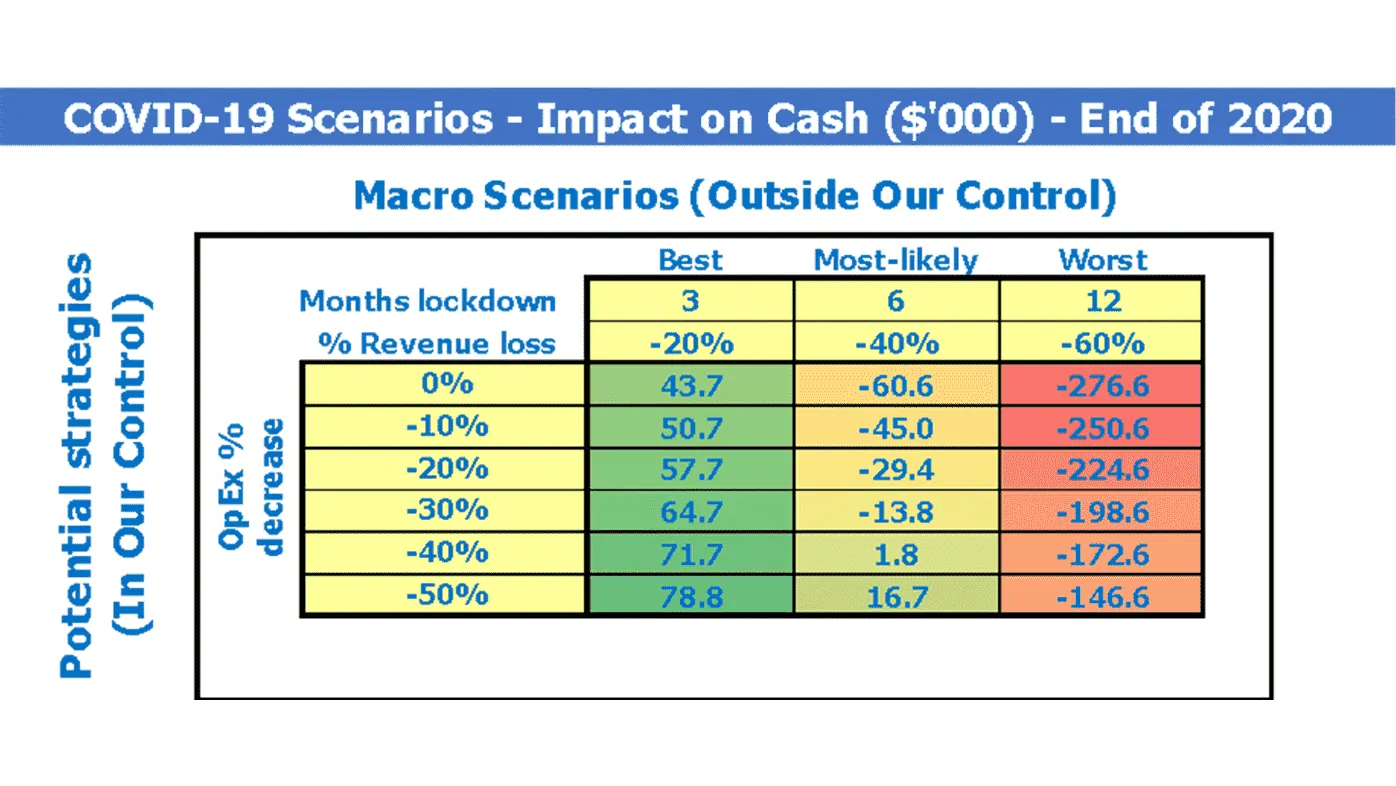Your Decision Matrix Template in Excel
A Decision Matrix Template is a tool to help you decide between multiple options by scoring them against different criteria. Using a Decision Matrix Template you can effectively blast through tough decisions.
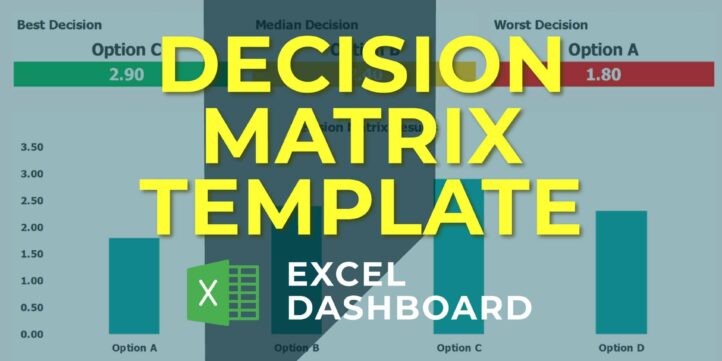
| All Industries, General Excel Financial Models |
| Dashboard, Excel, Free Financial Model Templates, Matrix |
Decision Matrix Template is a useful technique to use for making a decision. It’s particularly powerful where you have a number of good alternatives to choose from, and many different factors to take into account. This makes it a great technique to use in almost any important decision where there isn’t a clear and obvious preferred option. Decision Matrix Template helps you to decide between several options, where you need to take many different criteria into account.
To use the Decision Matrix Template, lay out your options as columns on a table. Set up the rows to show the criteria you need to consider. Score each choice for each factor using numbers from 0 (poor) to 5 (very good), and then allocate weights to show the importance of each of these criteria.
All the rest will be done by the template. It will multiply each score by the weight of the criteria, to show its contribution to the overall selection. Finally, it will add up the total scores for each option. The highest-scoring option will be the best option. Being able to use Decision Matrix Analysis means that you can take decisions confidently and rationally, at a time when other people might be struggling to make a decision.
Decision Matrix Template Key Features
– Rating / Weight Section for the criteria
– Professional design for presentations
– Full Print Ready
– No installation is needed. Ready to use.
– Works both on Mac and Windows
–
Decision Matrix Template How It Works
Step 1 – Enter Options and Criteria | List all of your options as the column headings on the table, and list the criteria that you need to consider as the row labels. For example, if you were buying a new PC, factors to consider might be cost, dimensions, and hard disk size.
Step 2 – Score Each Option | Next, work your way down the rows of your table, scoring each option for each of the criteria in your decision. Score each option from 0 (poor) to 5 (very good). Note that you do not have to have a different score for each option – if none of them are good for a particular criteria in your decision, then all options should score 0.
Step 3 – Score Each criterion | The next step is to work out the relative importance of the criteria in your decision. Show these as numbers from, say, 0 to 5, where 0 means that the criteria are absolutely unimportant in the final decision, and 5 means that it is very important. (It’s perfectly acceptable to have criteria with the same importance.)
Step 4 – Get Results | Now the Decision Matrix Template will multiply each of your scores from step 2 by the values for the relative importance of the criteria that you entered in step 3. This will give you weighted scores for each option/criteria combination and add up these weighted scores for each of your options. The option that scores the highest wins!
Similar Products
Other customers were also interested in...
BCG Matrix Template
BCG matrix template to identify which product units you should invest in and prioritize. Try this BC... Read more
Budget vs Actual Excel Template
Create your very own budget vs actual analysis by trying out this Budget vs Actual Analysis Excel Te... Read more
SWOT Analysis Template
NOTE: Single-User pertains to a limited Single User License where the template can only b... Read more
Balanced Scorecard Template Excel
NOTE: Single-User pertains to a limited Single User License where the template can only b... Read more
OKR (Objective – Key Results) Template
Get started with Objectives & Key Results with our OKR Template along with a short guide on how ... Read more
Reservations Sheet Template
A Reservations Sheet provides a quick and easy way to keep track of guests. Download the Reservation... Read more
Sales Pipeline Template
Sales Pipeline Template. Sound financial tracking begins with the accurate recording of sales. The D... Read more
Amortization Schedule Excel Template
Download an Amortization Schedule Excel to create your own amortization schedule, table, or calculat... Read more
Financial Model Excel Template to fight COVID-19
The coronavirus has turned many small and big companies upside down. The decrease in sales, problems... Read more
Inventory Control Software Financial Model Excel T...
Try Inventory Control Software Financial Plan. Solid package of print-ready reports: P&L and Cas... Read more
You must log in to submit a review.