How to Create a Custom Service Product Page
Aside from selling financial model templates on our platform, you can also sell your services for after-sales requests such as:
- Customization Request (for existing template)
- Model Review
- Call Consultation
- Financial Modeling Tasks Assistance
- Custom-made Financial Model (new project request)
- etc.
Listed below is a step-by-step process on how to create a custom service product page.
1) Creating a custom service product page is just like creating a normal product page for a template. First, you go to your Vendor Dashboard then go to Add Product.
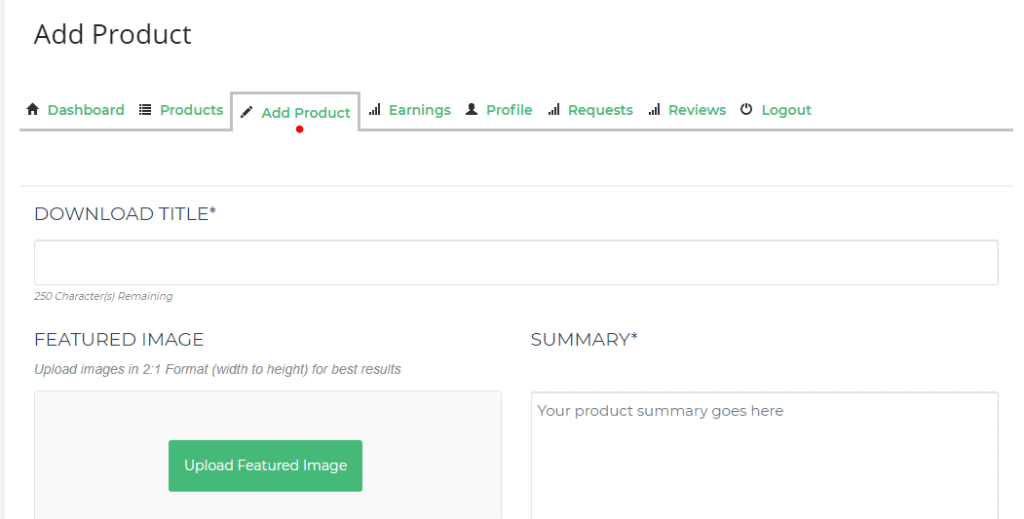
2) After entering a Title, Featured Image, Summary, Industry, and Description, you can skip Screenshots and proceed to Download Files or Products. What’s important is that you add different price options for your services (1 Hour minimum and 2 Days maximum). Please refer to the existing custom service product pages for examples.
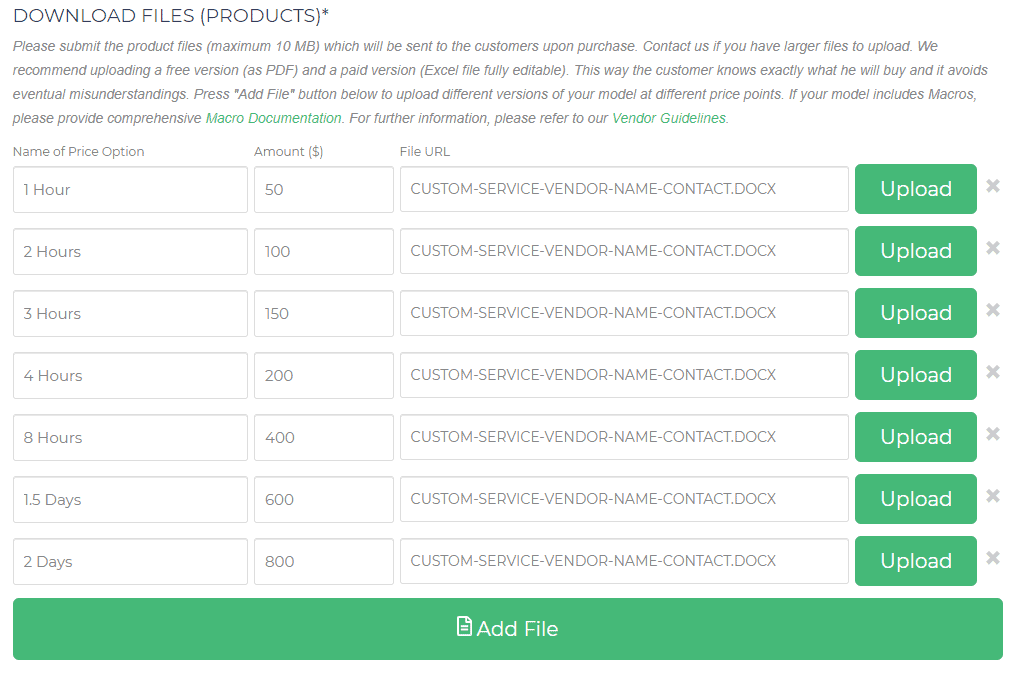
Please keep in mind that you don’t have to upload a template. You can simply upload one document containing your contact details and use the same file for the rest of the price options.
3) Next would be to choose the Use Cases you are best at. However, make sure to check on Custom Financial Modeling Services and Excel so that your product page will show up in the custom services page category.
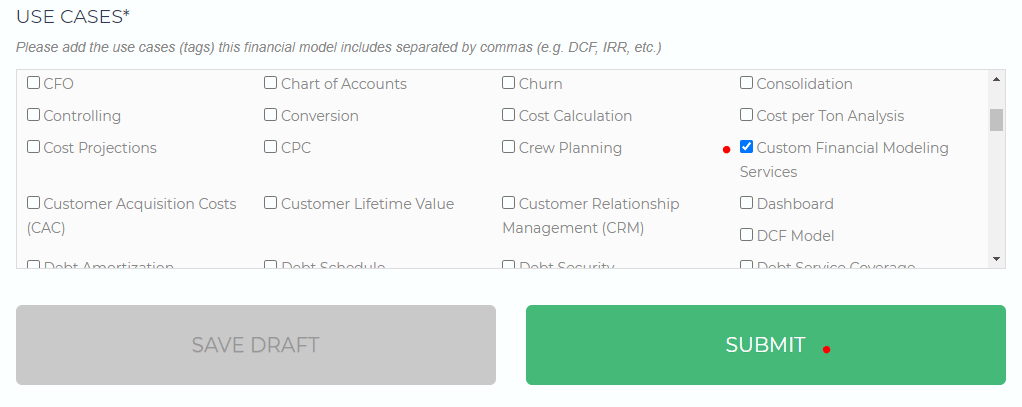
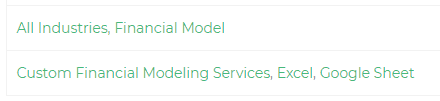
4) Then after doing a final review, you can finally proceed to click on Submit. Upon submitting, please allow a 24hours wait (Mon – Fri) as our team reviews your product page and approves it for publishing/Live selling.
We hope the above step-by-step process is clear and if you have any questions or need further assistance, we are more than willing to help you finish the page. Simply contact us at [email protected] and we’ll get back to you as soon as possible.

