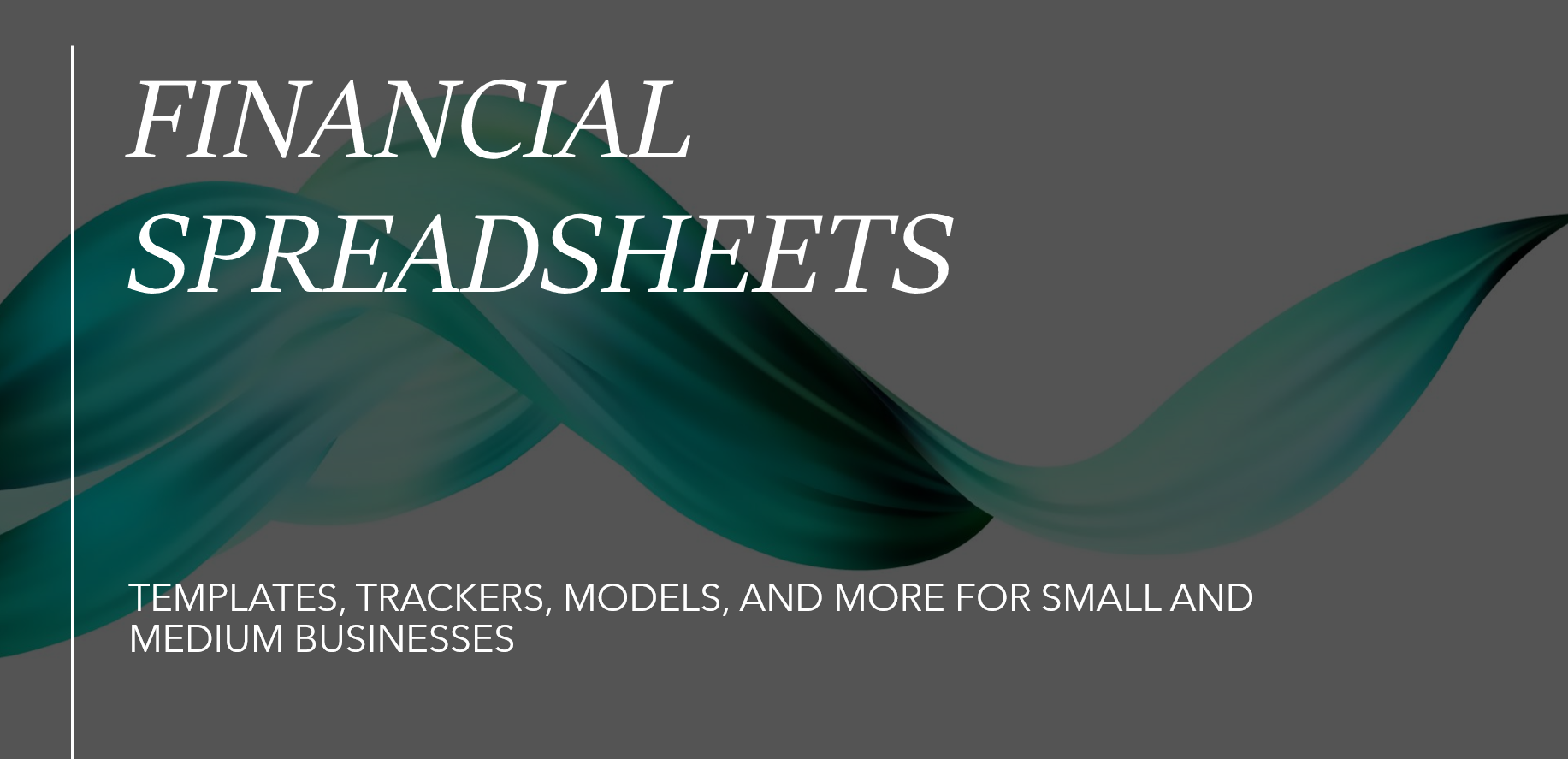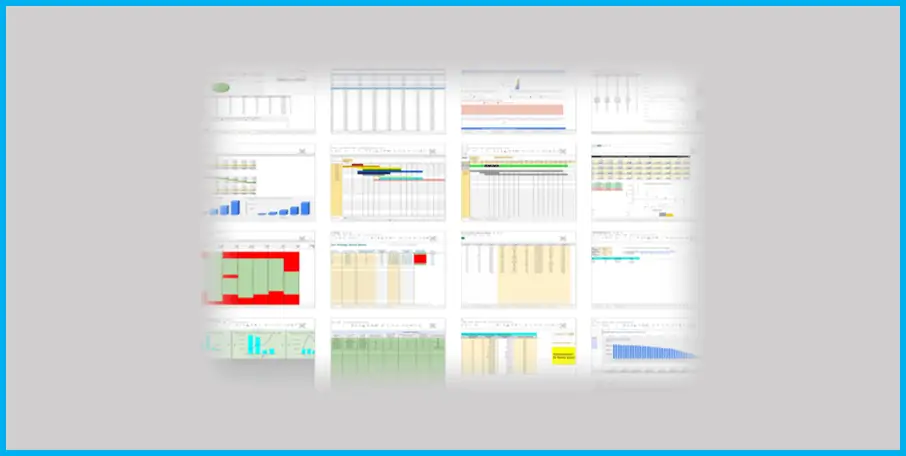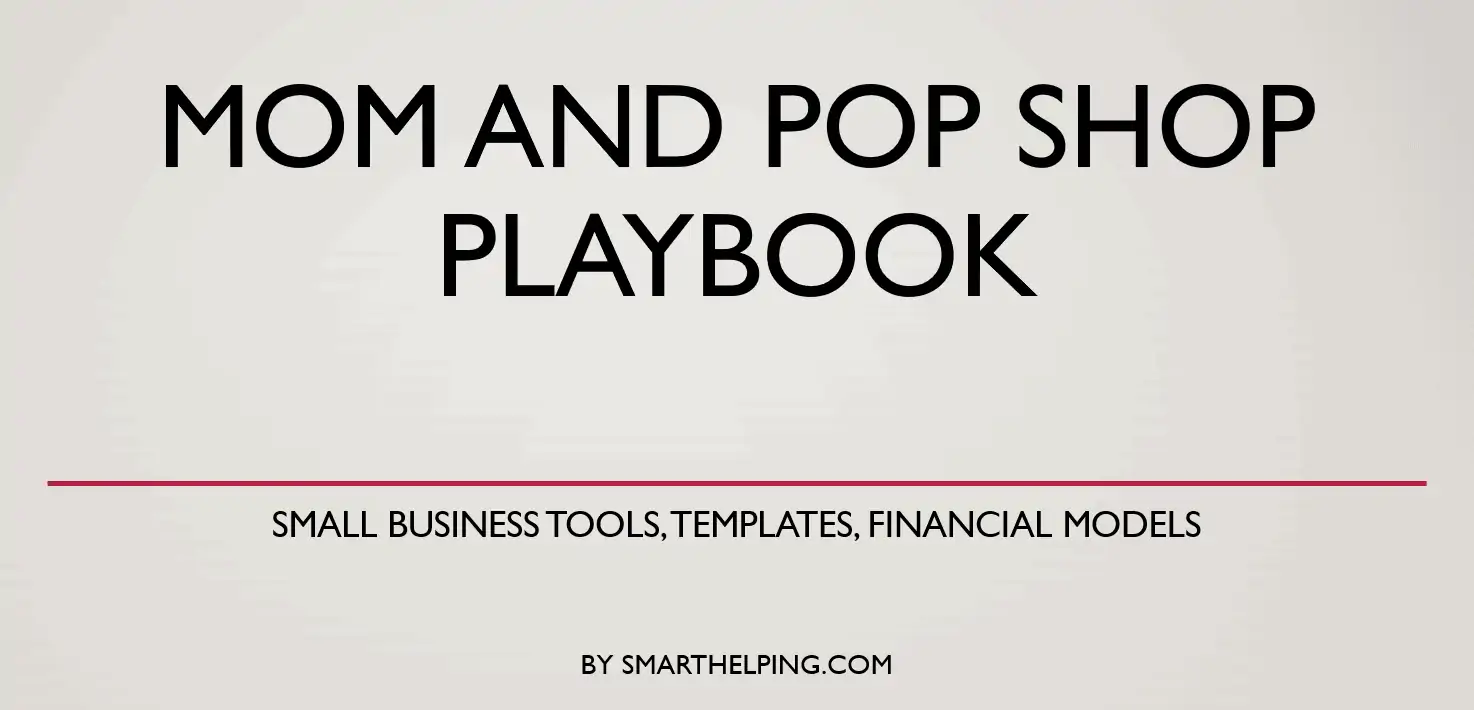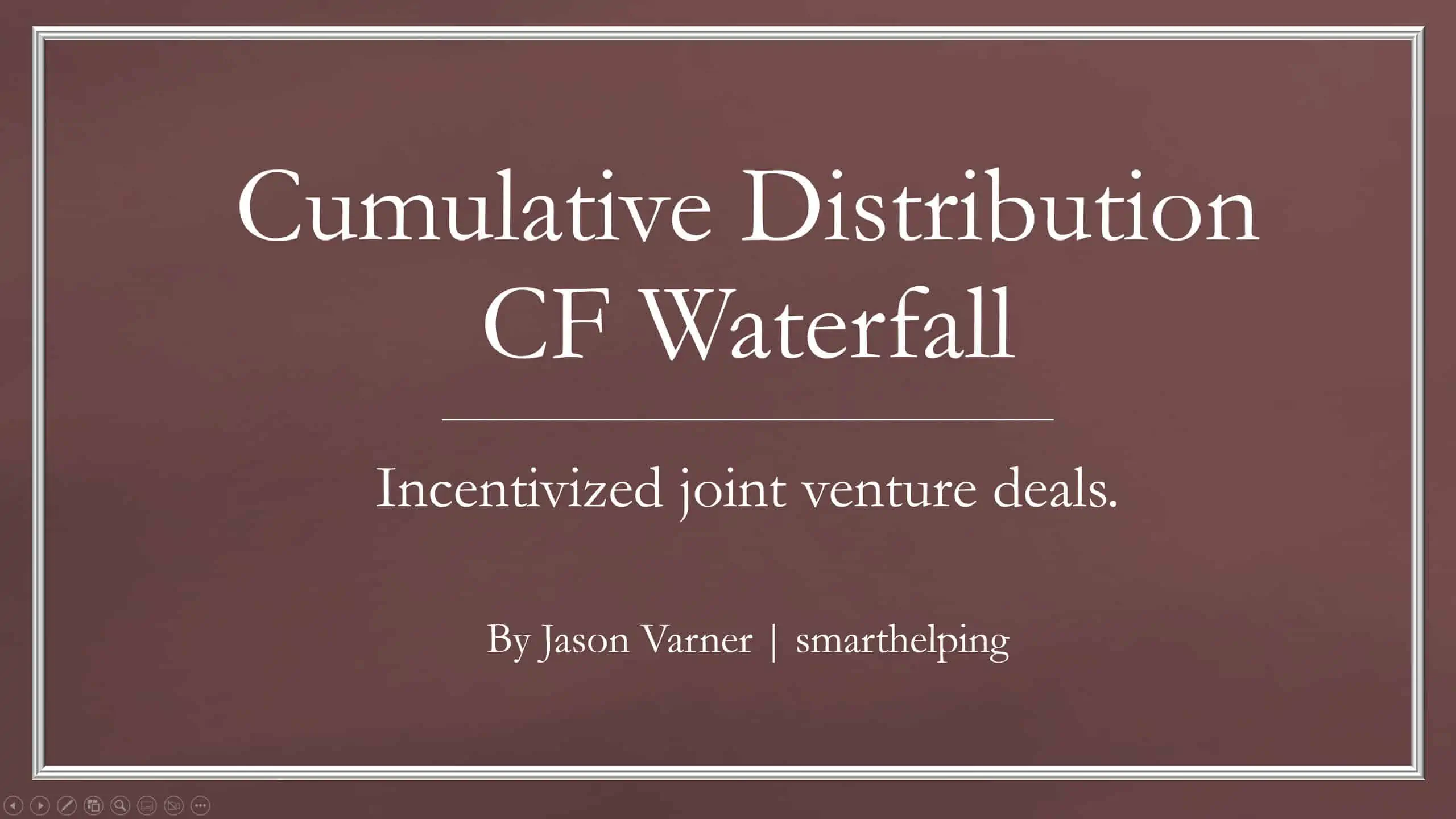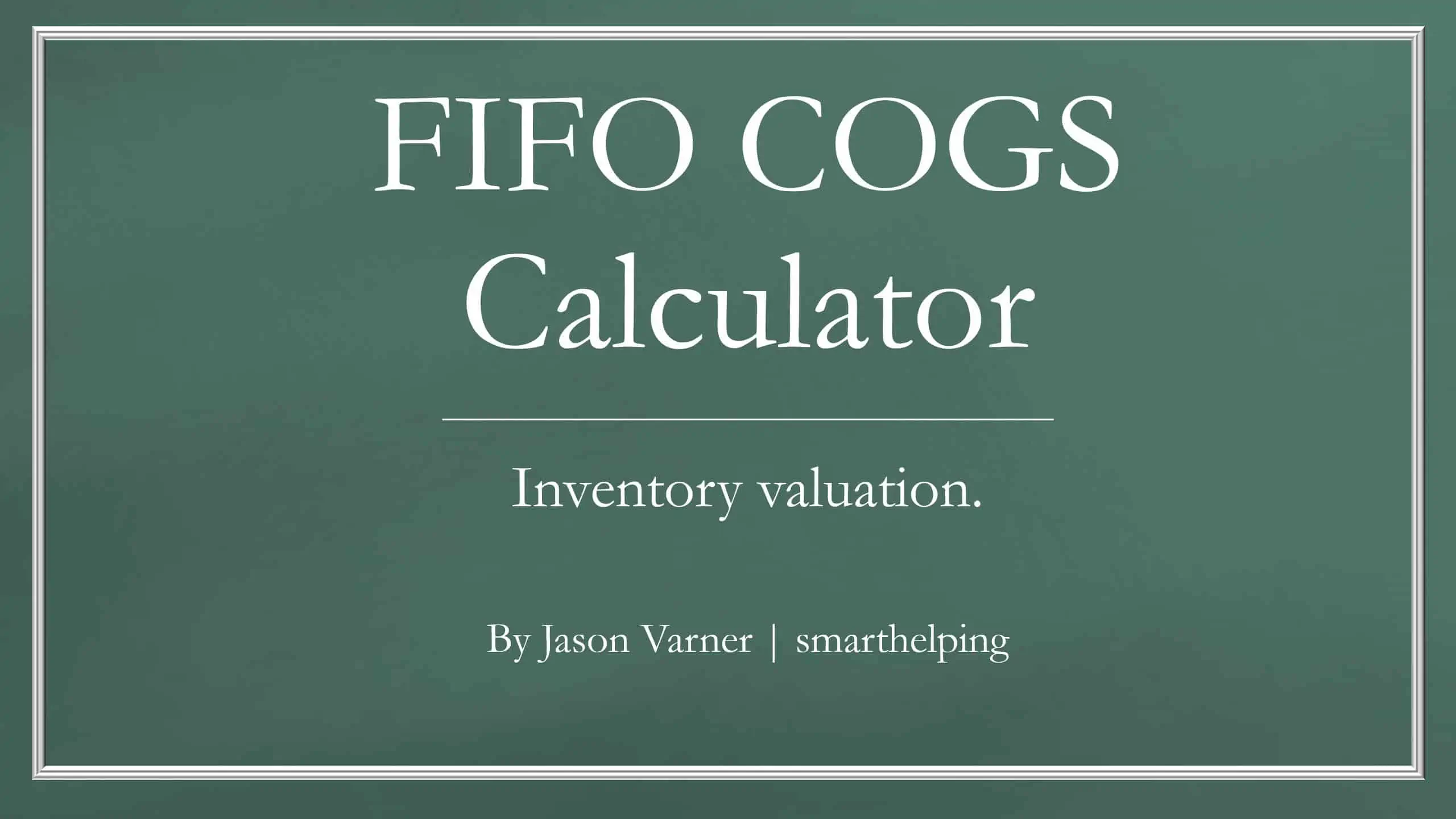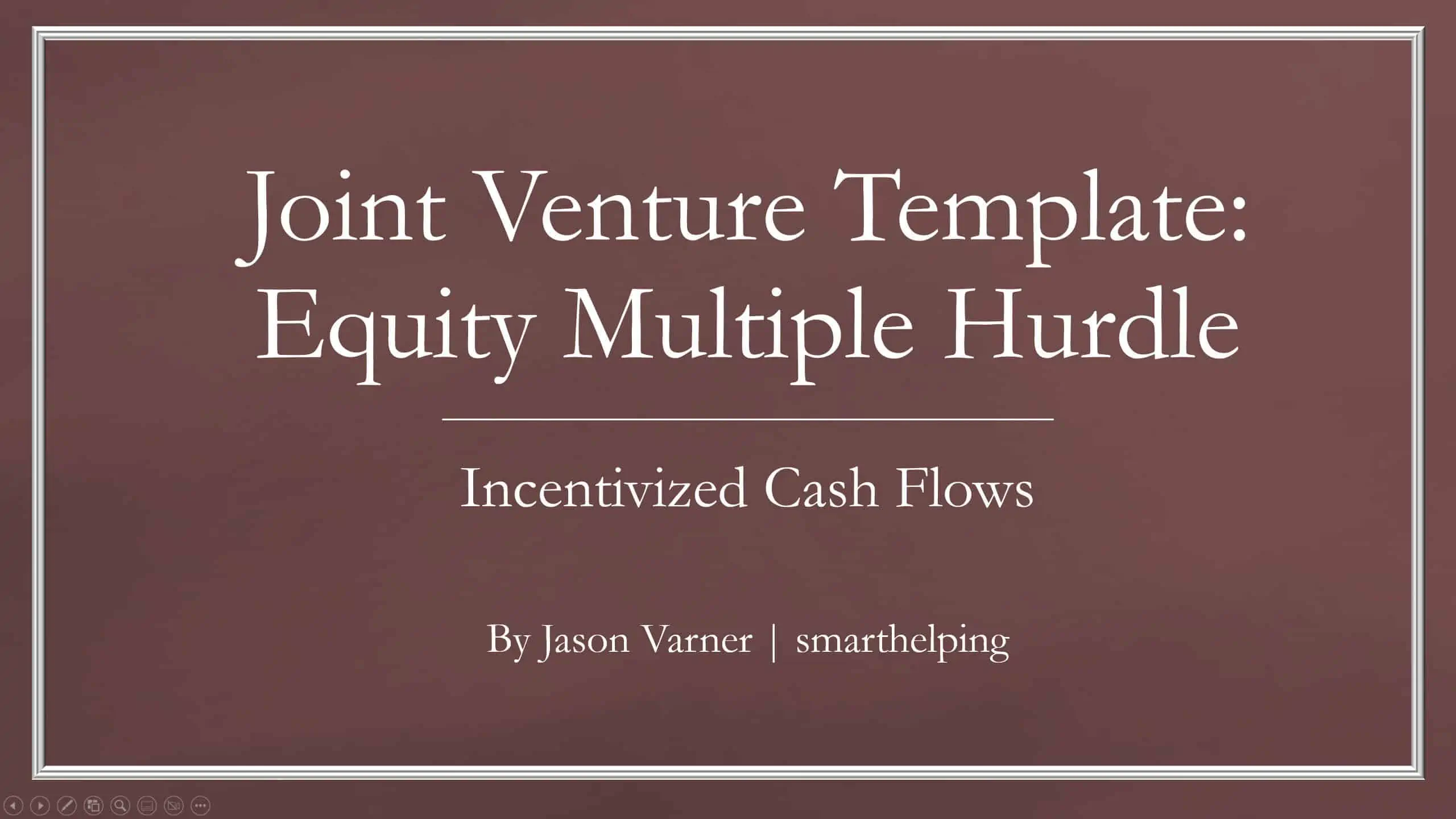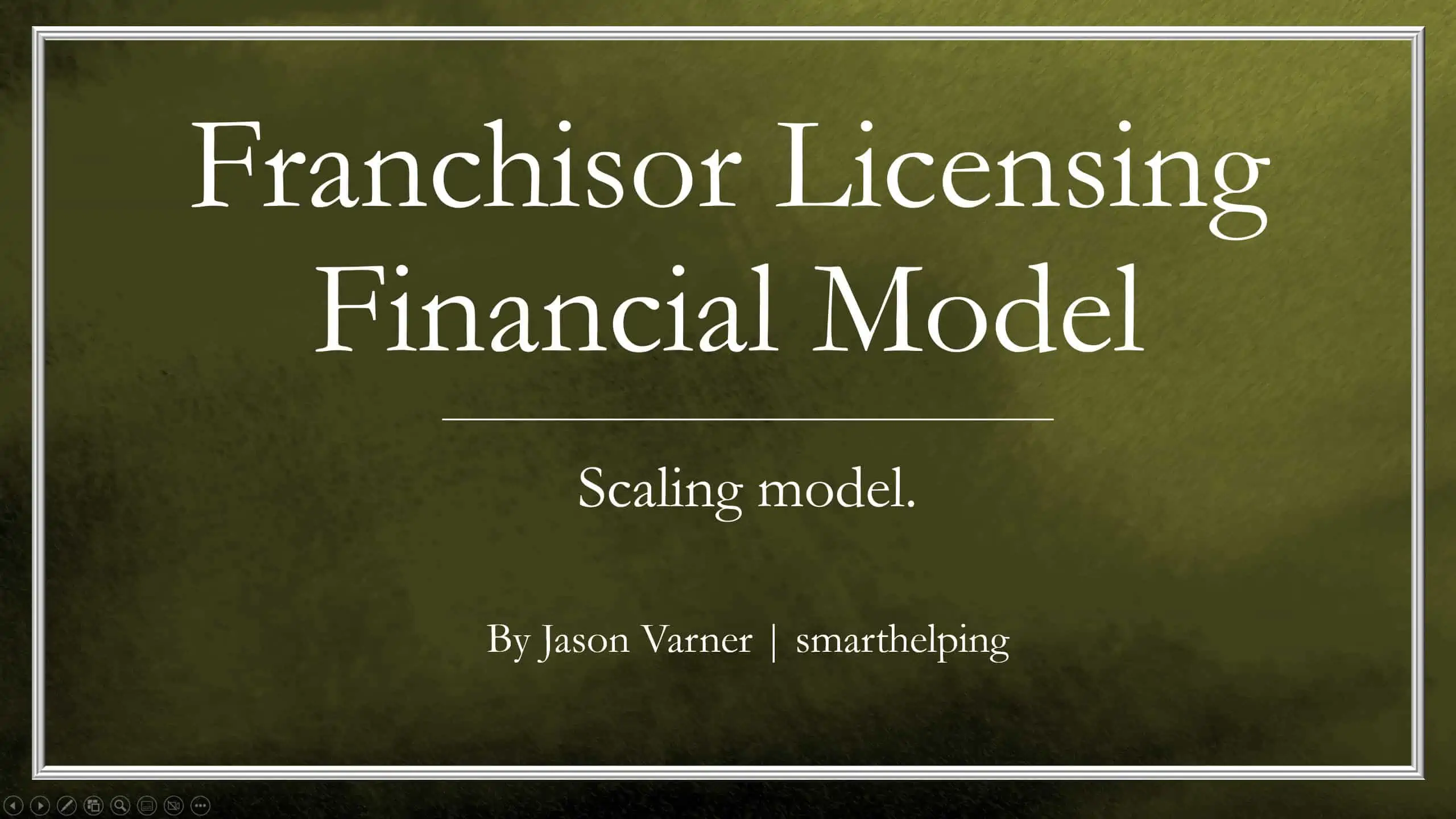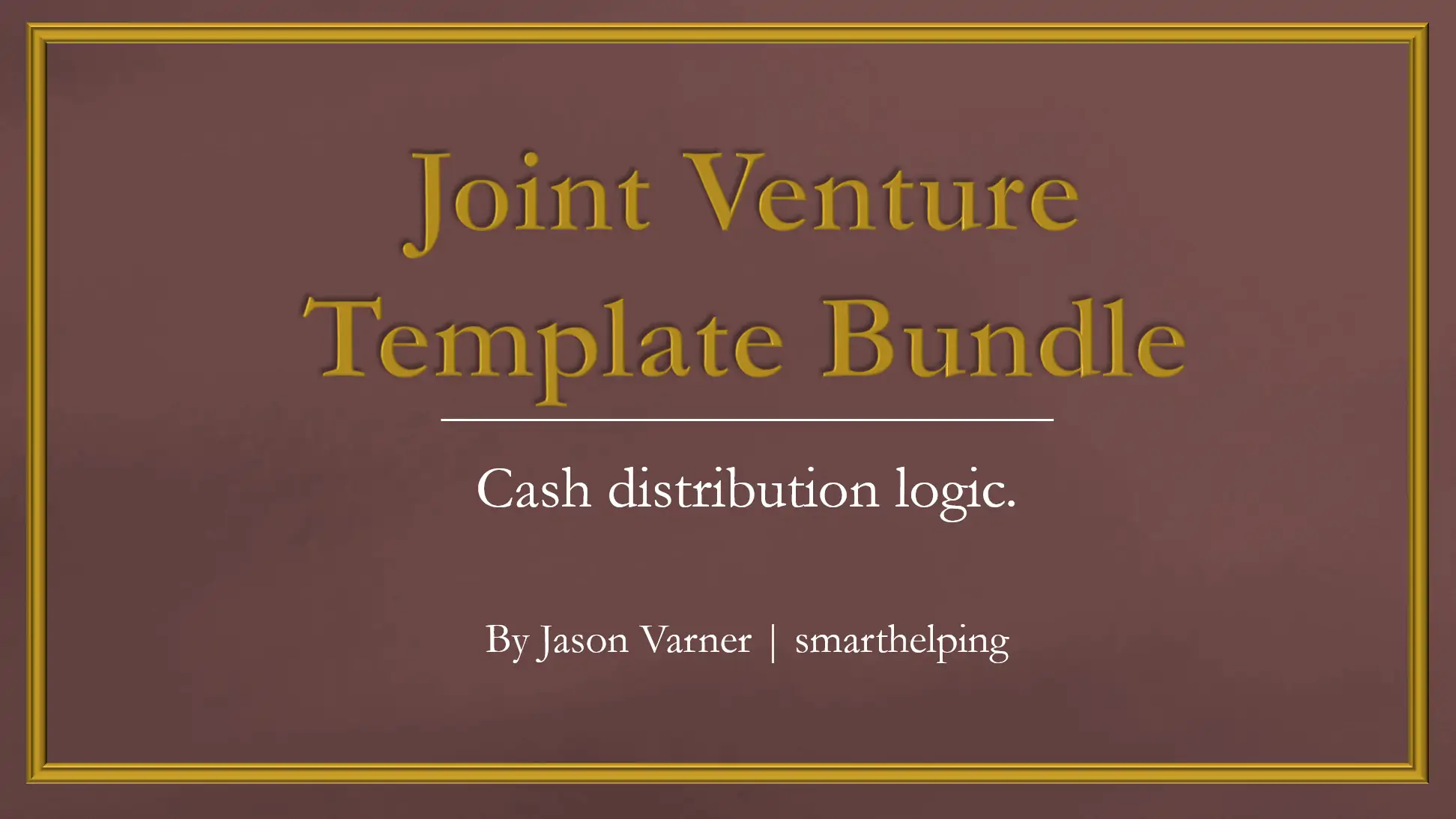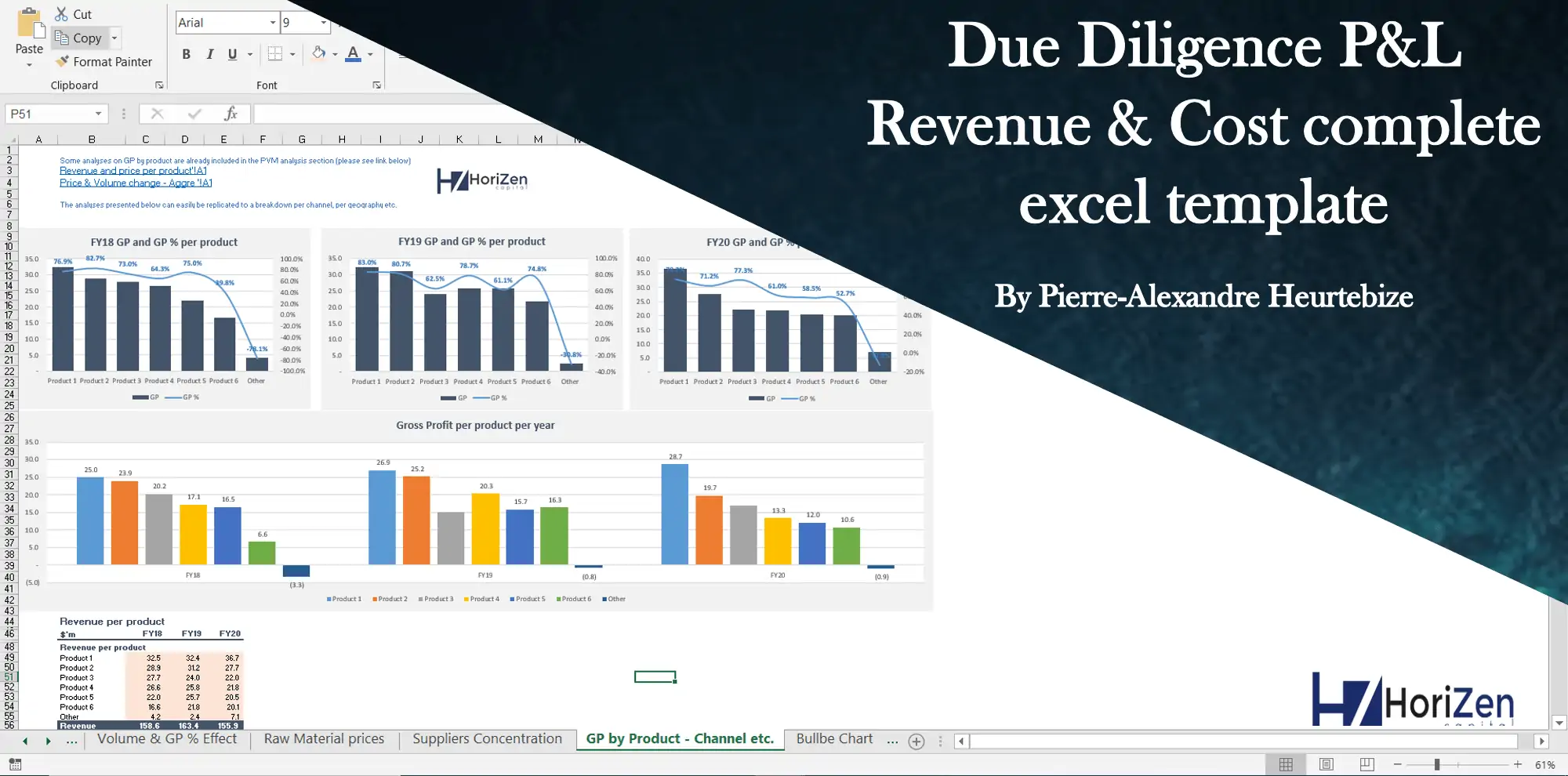Recurring To-Do List Manager – Google Sheets
An automated tracker of recurring to-do items. Visuals included. Includes database entry for historical tasks completed.
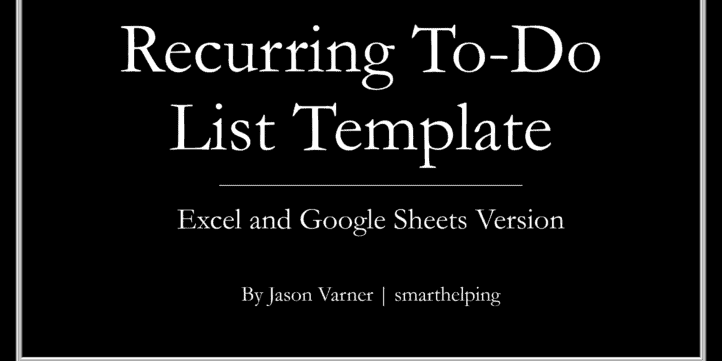
Important Note: This was built in google sheets, and the download is a Microsoft word file with the link to the google sheet. To use google sheets, you must have a free Gmail account. Once you get the template open, go to File > Make a Copy to have your editable version of the template.
Video Tutorial:
An Excel version was added. That will be included in the purchase, and to use it, you must have Office 365 and be in the ‘insiders’ program since it uses Dynamic Arrays.
Recent Update: Added a database entry section so the user can enter every task (task name/date) every time a task is completed. That will automatically fill in the dashboard and create monthly and annual reports showing the number of times a task was completed.
This tool was designed to be super simple and super useful. The idea is that you can track your list of things that you must do over time. The unique thing about this tracker is it was made for things that must be done repeatedly and at some set intervals. You will easily be able to see when the last time was that you did something and how many days you need to do it again.
Use cases for this are widespread, and it is great for businesses and individuals who need to track recurring items that they must do. For example, you can use it for keeping up with your household chores/maintenance, or business can keep track of important deadlines for filing taxes. It could even be used to track when the last time inventory was ordered and when you should be expecting to order more. Another personal use case may be tracking your bill payments.
Two automated filters will show all to-do items that must be done within the next ‘x’ days, as well as an automated sorted list based on what things need to be done sooner than later. The second list has a visual that lets you quickly see how many items will be coming up in various time frames.
The inputs you will have to enter for all this logic to work are the list item name/description, the number of days/month interval between the list item, and the last date you did it. So, every time you do something, you can click on the date column and select the day you did it. Data validation was used so you can double-click the date cell, and a calendar will come up rather than manually entering the date.
Conditional formatting was implemented so you can see the items coming up in red. Items that have a while to do will show up as green. Items in the middle will show as yellow. There are parameters you can enter for when you want a given ‘days left’ to trigger red/yellow/green.
Similar Products
Other customers were also interested in...
All My Financial Models, Spreadsheets, Templates, ...
Lifetime access to all future templates as well! Here is a set of spreadsheets that have some of the... Read more
Top 16 Google Sheet Templates
This is a bundle of all the most useful and efficient google sheet templates I have built over the y... Read more
Small Business Playbook (Financial / Tracking Temp...
About the Template Bundle: https://youtu.be/FPj9x-Ahajs These templates were built with the ... Read more
Cumulative LP Distribution Joint Venture Waterfall...
A 6 Tier cash flow waterfall template. Plug in the distributable cash flow (+/-) and set the hurdle ... Read more
Inventory Valuation Using FIFO – Automatical...
Any accountant that needs to comply with IFRS will have to use the FIFO valuation method for calcula... Read more
Preferred Equity Cash Distribution Model – 2...
A 10-year joint venture model to plan out various scenarios for the way cash is shared between a GP ... Read more
Franchisor Licensing: Financial Model with Cap Tab...
Build up to a 10 year financial forecast with assumptions directly related to the startup and operat... Read more
Joint Venture and Fund Cash Flow Waterfall Templat...
Here are all the spreadsheets I've built that involve cash flow distributions between GP/LP. Include... Read more
Private Equity Fund Model (Investor Cashflows)
Private Equity Financial Model to analyze fund cashflows and returns available to Limited Partners (... Read more
Due Diligence P&L – Exhaustive Revenue a...
Model for in depth understanding of high level profit and loss and revenue analysis. Big-4 like chec... Read more
You must log in to submit a review.