MIN Function In Excel: How to Find the Lowest Number in Excel

What is the lowest price? What is the lowest sales volume? What is the minimum payment? What is the minimum risk? These questions are very common in business but how to find the lowest number in Excel? Other than zero, how do you find the minimum number in a list of values?
You can use the MIN function in Excel to answer these questions. In financial modeling, the MIN formula in Excel is commonly used in depreciation and debt schedules. But depending on the data, you can use the MIN function in Excel to find the least amount of cost, expense or amount of money, the earliest transaction date, the fastest delivery date, or the shortest manufacturing process.
This article will help you understand the parts of the MIN formula in Excel, learn step by step how to use MIN function in Excel and give you helpful examples of the MIN function in Excel.
Overview Of The MIN Formula In Excel
The MIN function in Excel is under the Statistical function in Excel and returns the lowest or smallest number in a set of values.
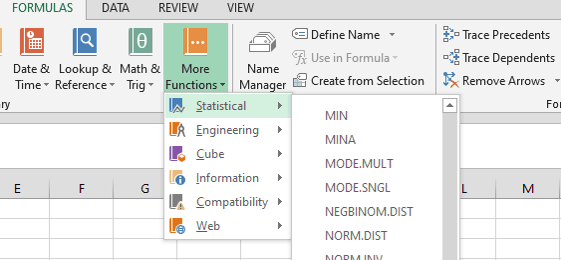
Of course, you can directly type the MIN Function in Excel in the worksheet cell as shown below.
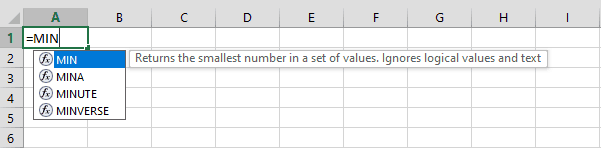
You can also use MIN Function in Excel shortcut grouped together with other useful functions under AutoSum Σ as shown below.
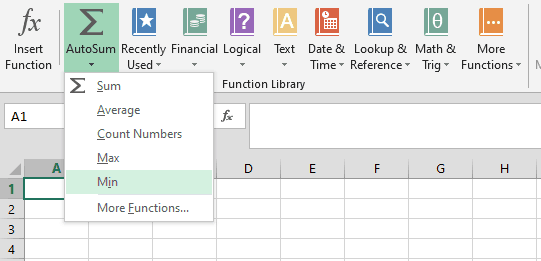
To be more familiar with the main parts or syntax of the MIN formula in Excel, please see screenshot below:
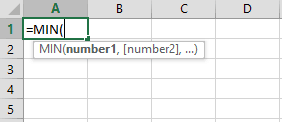
Where:
Number1 – A required argument where a single or range of numeric cells is to be searched for the smallest or minimum value.
[Number2], … – An Optional argument where a single or range of numeric cells is to be searched for the smallest or minimum value. The MIN formula in Excel allows up to 255 arguments.
The MIN function in Excel’s main purpose is how to find the lowest number in Excel among:
- Whole Numbers. A set of natural numbers including zero {0, 1, 2, 3, 4, 5}
- Integers. A set of all whole numbers including the negatives of the natural numbers {-3, -2, -1, 0, 1, 2,3}
- Percentage, Fraction, and Decimal Numbers {25%, ¼, 25}
- Dates and Times {01/02/2000, 1-Feb-2000, 2:00:00 PM, 14:00:00}
- Currencies {$100, €100, ¥100, ₱100}
The MIN formula in Excel will result in zero if ALL the arguments:
- Do not contain numbers
- Only contain text values
- Only contain Logical values TRUE/FALSE
- Only contain Empty or Blank Cells
It is important to keep in mind that if AT LEAST ONE of the arguments contains any of the above, MIN function in Excel ignores this will only consider the numerical values.
How to Use MIN Function In Excel
Let’s use a simple example to illustrate how to use MIN function in Excel. The below table presents a business’s revenues from 3 segments, Segments A, B, and C.

How to Find the Lowest Number in Excel
You can use the MIN function in Excel to determine the lowest revenue for each segment.
The MIN formula in Excel =MIN(B3:M3) results in the lowest or minimum number for Segment A which is $800.

You can also use the MIN function in Excel for specific cells only, say you want to find the lowest revenue from January to June only. Using the MIN formula in Excel =MIN(B3,C3,D3,E3,F3,G3) the lowest number from January to June is $1,100.
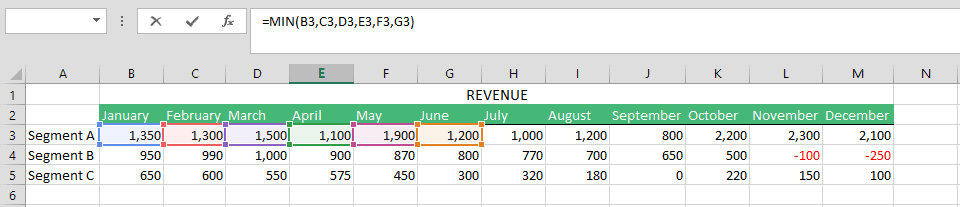
The MIN function in Excel also works with hardcoded numbers or numbers that are entered directly into the formula.
Let’s say, using our first MIN formula in Excel =MIN(B3:M3), we added 3 new numbers, $500,$400, and $300 in the formula. The new MIN formula in Excel is =MIN(B3:M3,500,400,300), what is the result?
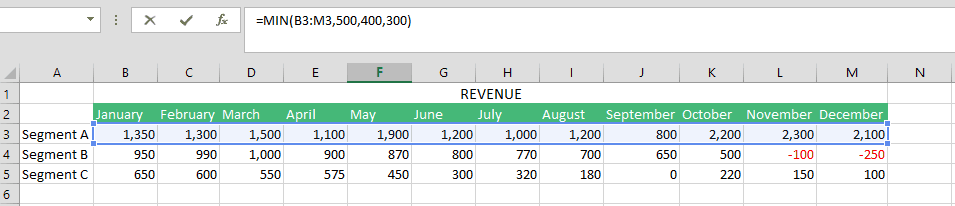
The new lowest number is now $300 and not $800. The hard coded numbers, $500, $400, and $300, are considered along with the numbers in range B3 to M3 in determining the lowest number.
MIN function in Excel also works with negative numbers. Moving on to Segment B, the lowest number using the MIN formula in Excel =MIN(B4:M4) is $-250.
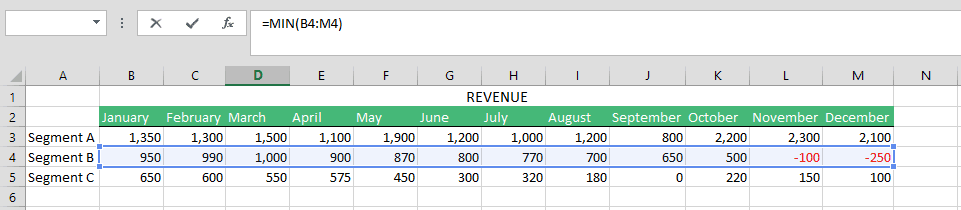
How to Find the Lowest Number in Excel Excluding Zeros
Continuing on with the MIN function in Excel example, let’s take a look at Segment C. Using the MIN formula in Excel =MIN(B5:M5) the lowest number is zero.

But what if we want to exclude zeros? What if we only need to determine the lowest non-zero value?
To solve this we will combine the MIN function in Excel with another Excel function, the IF Statement function. The IF Statement function is one of Excel’s commonly used functions and performs a logical test or comparison that gives two results, TRUE or FALSE.

Combining the MIN function in Excel and IF Statement function on how to find the lowest number in Excel, the new MIN formula in Excel {=MIN(IF(B5:M5>0,B5:M5))} gives us $100.
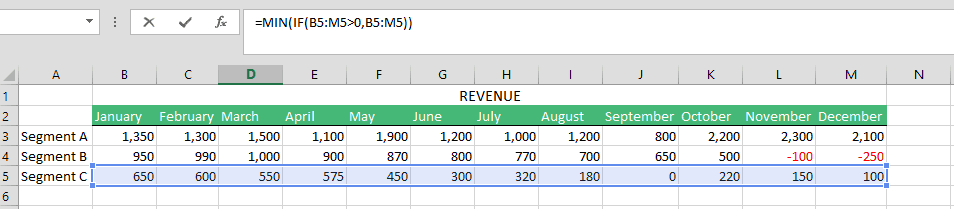
Notice that the new MIN formula in Excel contains brackets { }, {=MIN(IF(B5:M5>0,B5:M5))}. Since we are combining the MIN function in Excel and IF Statement function, using the brackets { } instructs Excel to perform calculations on multiple values simultaneously. The brackets are not entered manually, these appear once you hit CTRL + Shift + Enter.
How to Find the Lowest Number in Excel Based On A Condition
We can use the same concept with the combination of MIN function in Excel and IF Statement function to find the lowest numerical value based on a specific condition or criteria. Let’s say instead of just determining the lowest revenue for each segment, you want to determine the lowest revenue for a specific month.
To illustrate, let’s find out the lowest revenue figure for the month of October.
Using the MIN function in Excel and IF Statement function, the MIN formula in Excel {=MIN(IF(B2:M2=”October”,B3:M5))} will give us the lowest revenue figure for the month of October, $220. Please take note the formula is not case sensitive, so OCTOBER or October works fine.
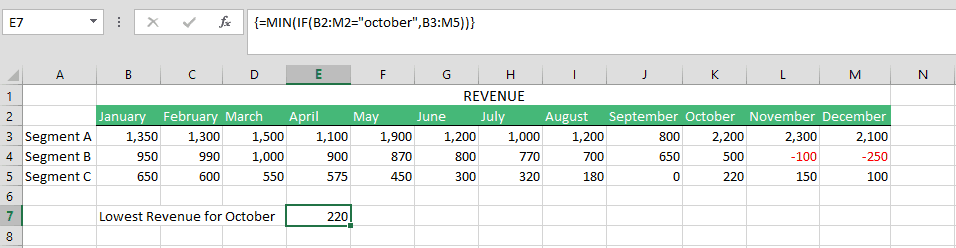
MIN Function in Excel not Working
Similar to other Excel functions, there are times where using the MIN function in Excel gives us errors. But don’t worry, these same errors give us a clue as to the possible cause and we can quickly identify the mistake and correct it.
To illustrate, let’s say the October revenue for Segment A and B contains the following errors.

How to find the lowest number in Excel if the data contains errors? Using the MIN formula in Excel, the results for each segment will be:
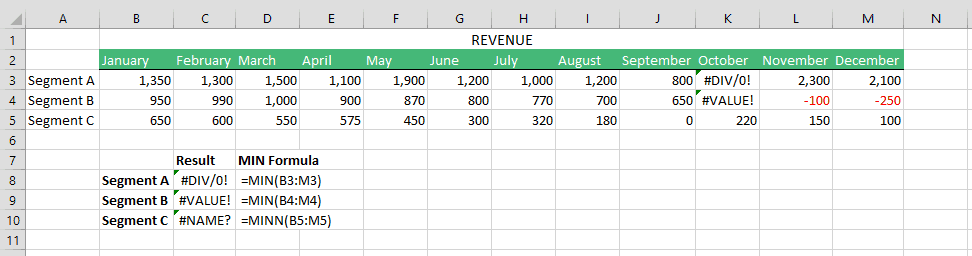
MIN formula in Excel results in #DIV/0! Error
– The #DIV/0! Error appears when a formula divides a value by zero or value equivalent to zero such as an empty text string =“ “
– To fix this error, simply go over your data and check that no formula divides a value by zero
MIN formula in Excel results in #VALUE! Error
– The #VALUE! Error generally appears when one of the arguments in the formula is incorrect
– Recall, the MIN function in Excel only considers numerical values. Check the formula again and its arguments, these may contain or refer to a cell that is not a number
MIN formula in Excel results in #NAME! Error
– The #DIV/0! Error appears when Excel cannot recognize the formula or its arguments
– The MIN function in Excel only considers numerical values so check the arguments that contain otherwise. Another possible reason is a simple typo error in the formula itself, =MINN
SMALL Function vs. MIN Function in Excel
The MIN function in Excel is only but one of the ways of how to find the lowest number in Excel. You may have also heard of the SMALL function in Excel. Similar to the MIN Function in Excel it returns the lowest number in Excel.
The key difference between the SMALL and MIN Function in Excel is:
SMALL Function in Excel
– Considers the values’ position or rank in the list, for example, the 2nd, 3rd smallest number. The rank is represented by the letter k in the formula. So the SMALL function returns the k-th lowest number.
Syntax: =SMALL(array,k)
MIN Function in Excel
– Returns the Lowest number regardless of its position or ranking in the list.
Syntax: =MIN(number1,[number2],…)
To illustrate, we have already determined the lowest revenue figure for Segment A using the MIN formula in Excel which is $800.
Assume you want to know not only the lowest revenue for Segment A but the 2nd and 3rd lowest.
Using the SMALL formula =SMALL(B3:M3,2) and =SMALL(B3:M3,3) will result in the 2nd lowest of $1,000 and 3rd lowest of $1,100 revenue figures.
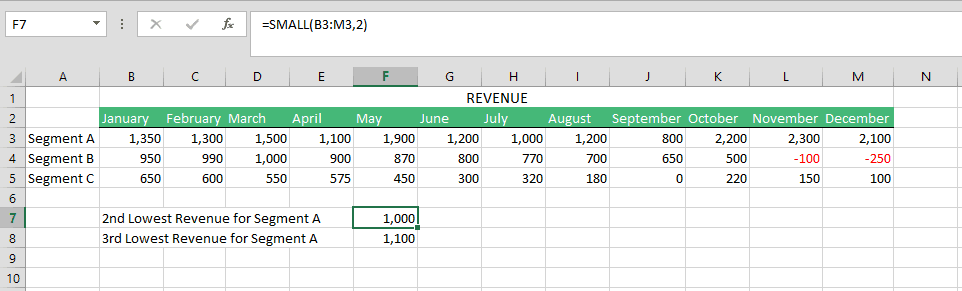
Key Points on Using the MIN Function In Excel
- Its main purpose is how to find the lowest number in Excel so the MIN formula in Excel only works with numerical values and ignores otherwise.
- The arguments in MIN formula in Excel must either be numbers, arrays, range of cells or a single cell reference that contains numbers.
- The MIN function in Excel ignores a number’s ranking or position (2nd, 3rd, 4th, etc. ) in the list so if the number’s ranking is taken into consideration then use the SMALL function in Excel.
- If any arguments in the MIN formula in Excel results in error values, always check the meaning behind the error as this can help you find the solution.

