When and How to Use Excel COUNT Function
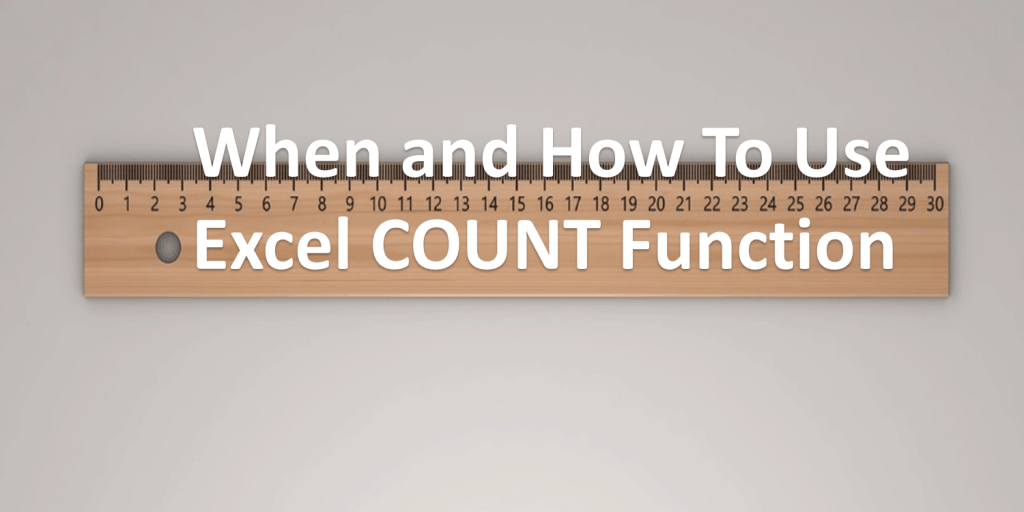
The COUNT function in Excel is 1 of the 5 COUNT Functions in Excel and is mainly used to count cells in Excel that contain numerical values. Counting in Excel does seem rather simple or elementary but understanding the basics may prove essential. In financial modeling, you can use the COUNT formula in Excel to not only analyze data but to check if the data is also complete. Imagine missing data for rows and rows of daily revenues and expenses!
The COUNT function in Excel can be used to count the number of transactions, dates, time, percentage, and any numbers contained in a range of cells.
What Does the COUNT Function in Excel Count?
The COUNT function in Excel is a Statistical Function and designed to count cells in Excel that contain numerical values in a range of cells.
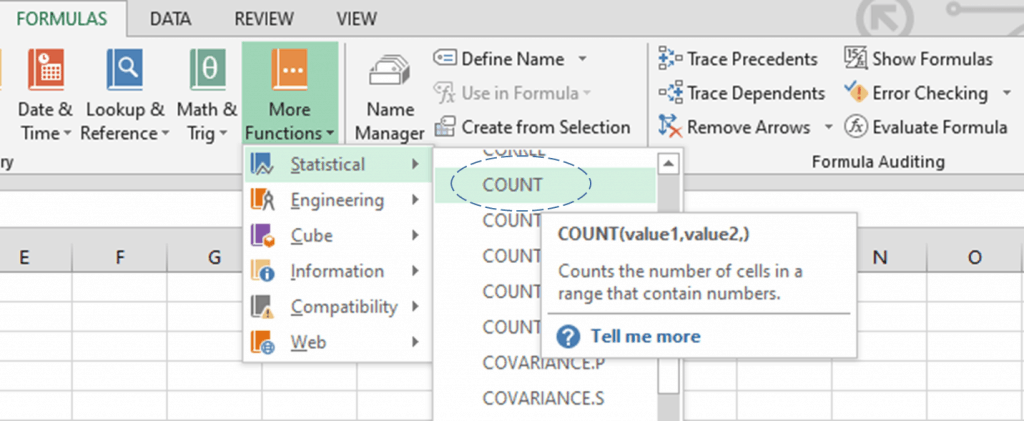
A faster way to use the COUNT function in Excel is to simply type =count or =COUNT (Excel is not case sensitive) and the meaning automatically appears to help you determine when to use it.
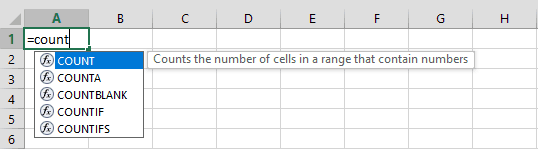
Continue typing by adding an open parenthesis and the COUNT formula in Excel also automatically appears.

Where:
Value1 – Required argument representing the range of cells to be counted.
[Value2],… Optional argument representing an additional range of cells to be counted. Excel allows you to add up to 255 arguments.
Bear in mind, COUNT formula in Excel only count cells in Excel with numerical values. Anything other than numerical values, including empty or blank cells, are ignored. The following are included in the total count:
- Whole Numbers. A set of natural numbers including zero {0, 1, 2, 3, 4, 5}
- Integers. A set of all whole numbers including the negatives of the natural numbers {-3, -2, -1, 0, 1, 2,3}
- Percentage, Fraction, and Decimal Numbers {5%, ½, .05}
- Dates and Times {14/02/2000, 14-Feb-2000, 1:00:00 PM, 13:00:00}
- Currencies {$10, €10, ¥10, ₱10}
- Text representations of numbers like “10”,”20”,”01/12/2001” and Logical values TRUE/FALSE entered directly into the formula as an argument are counted.
How to COUNT Cells in Excel with Numerical Values
The COUNT function in Excel is fairly simple to use, to illustrate how to use Excel COUNT function we will use a table of historical exchange rates with the date, price, and percentage change columns.
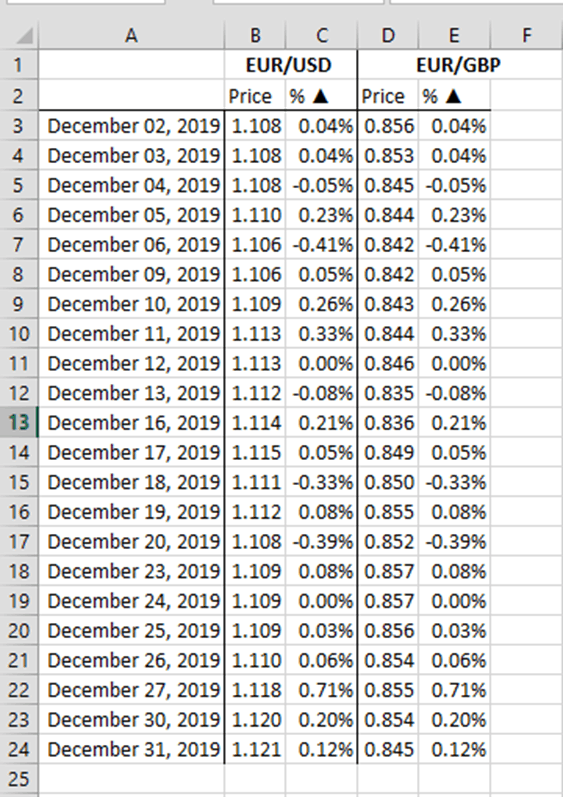
These are typical examples of how to use Excel COUNT function:
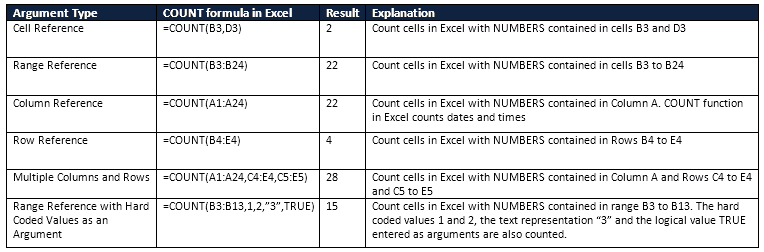
Most of the time of data contained in the cells vary especially if you import your data from a different source file such as a .csv file. Cells may be empty or blank, contain text and if your file has formulas then error values (#REF!,#Div/0!, etc.) may appear. Let us illustrate how empty cells, cells with error values, and cells containing text affect the COUNT function in Excel. These changes are highlighted in the below table.
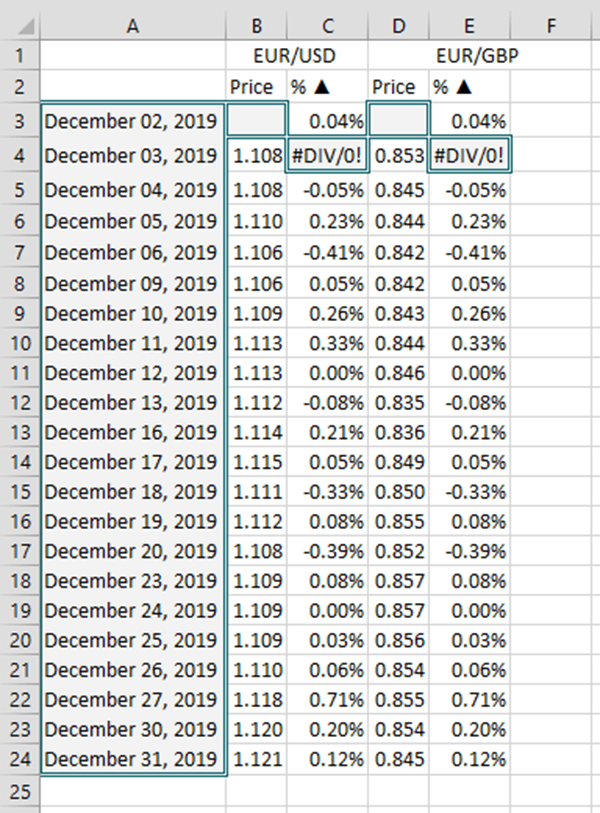
The updated table reflecting the changes are as follows:
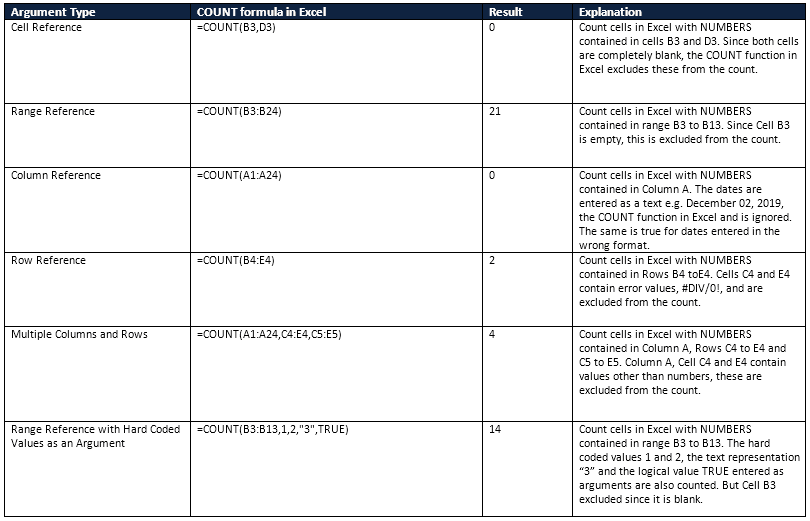
Crucial Points on How to Use Excel COUNT Function
- The COUNT function in Excel gives results as a numerical value because the COUNT formula in Excel is designed to count cells in Excel with numerical values.
- When hardcoded values are directly entered into the arguments of the COUNT formula in Excel, these are included in the total count.
- When the COUNT function in Excel is used with an empty or blank cell or a range of cells, the COUNT formula in Excel always results in zero. Use the COUNTBLANK function in Excel instead when you want to count blank cells.
- When the COUNT function in Excel is used with a cell or a range of cells containing text, errors, logical values, and empty strings, the COUNT formula in Excel always excludes these and includes only the numerical values in the total count. Use the COUNTA function in Excel instead.
- When you need to count cells in Excel that match a single or multiple, use the COUNTIF and COUNTIFS functions instead of the COUNT function in Excel.

