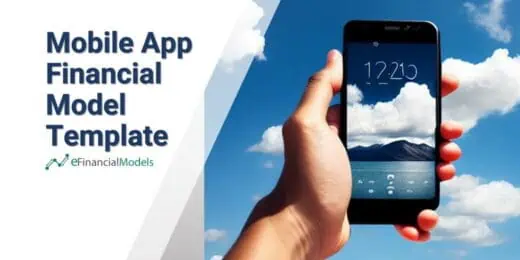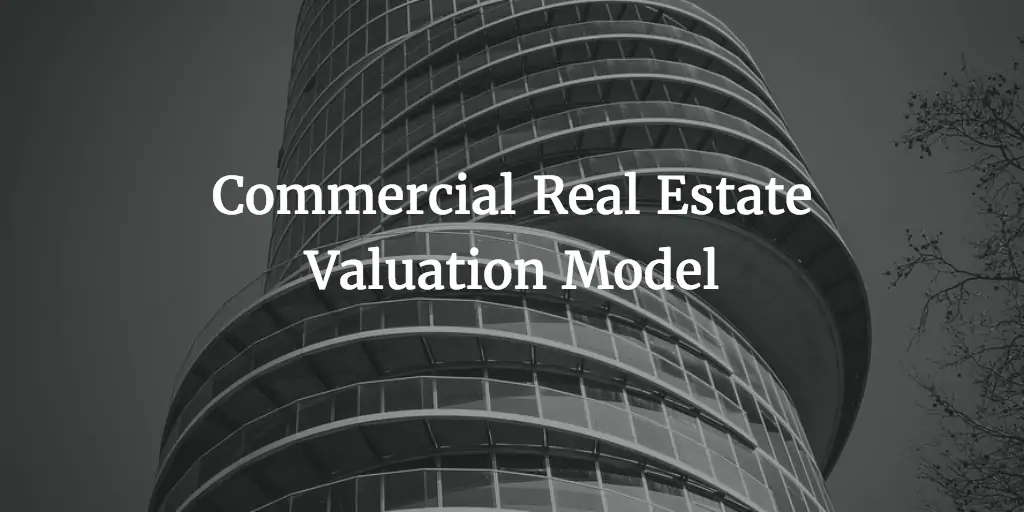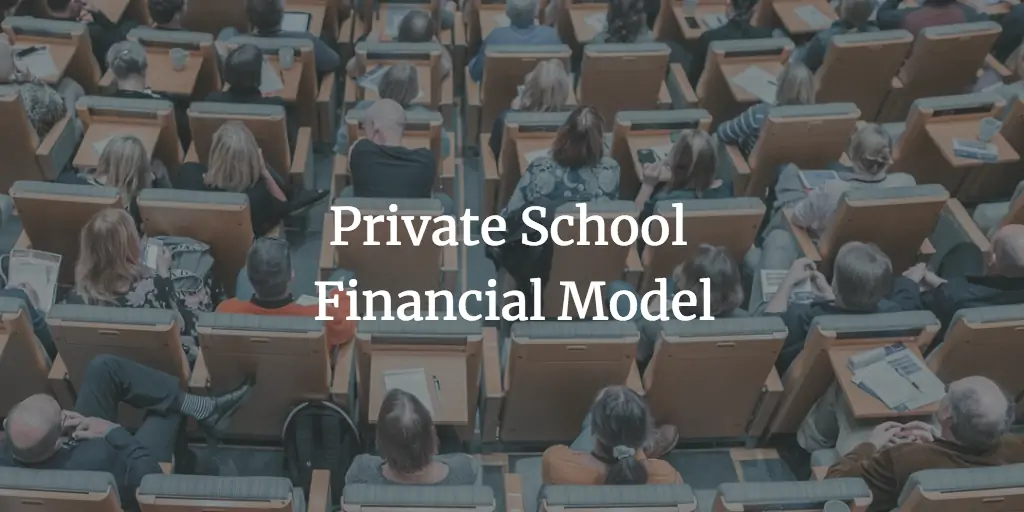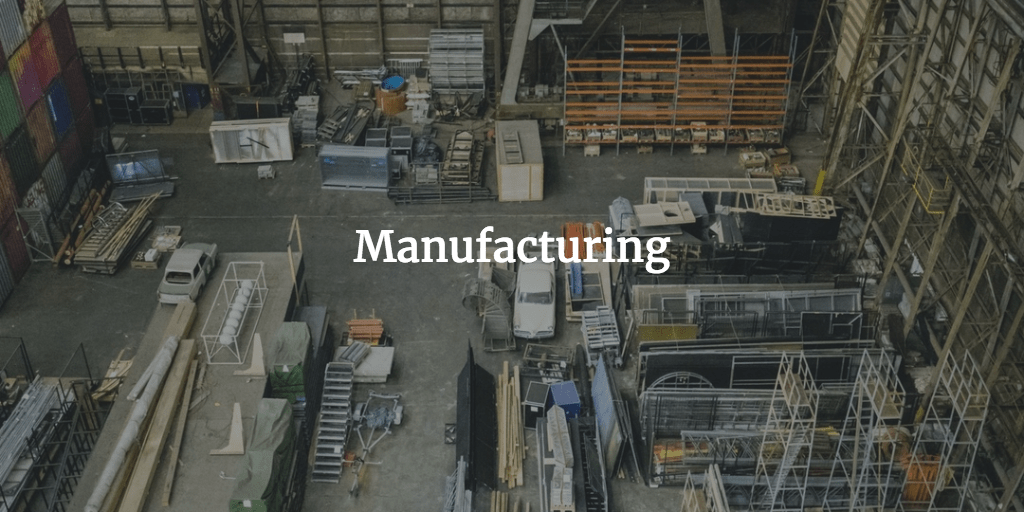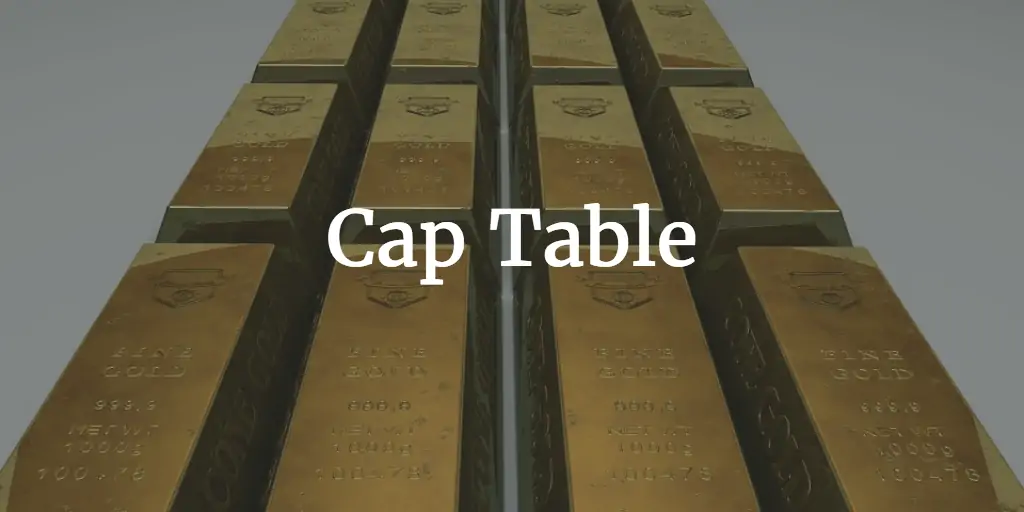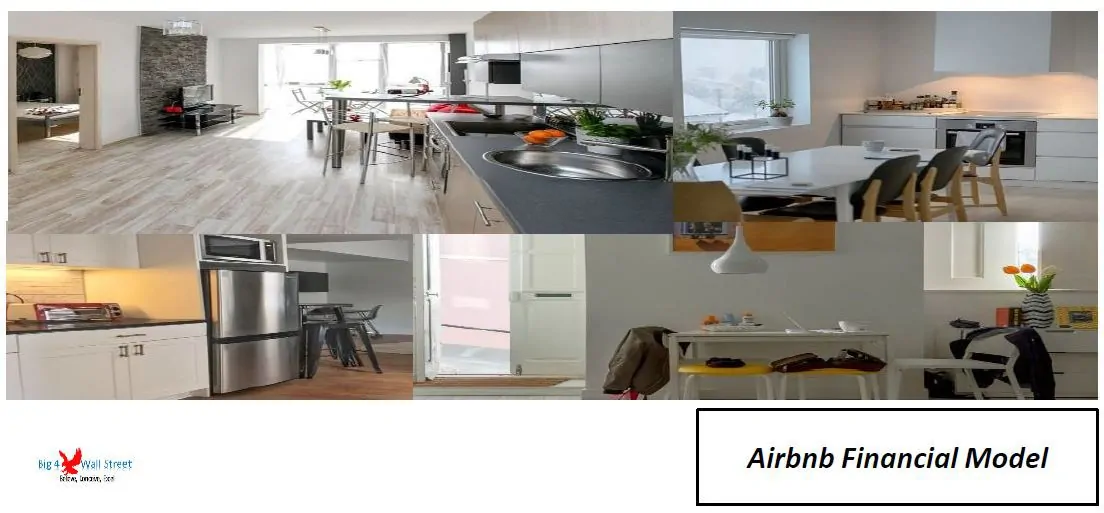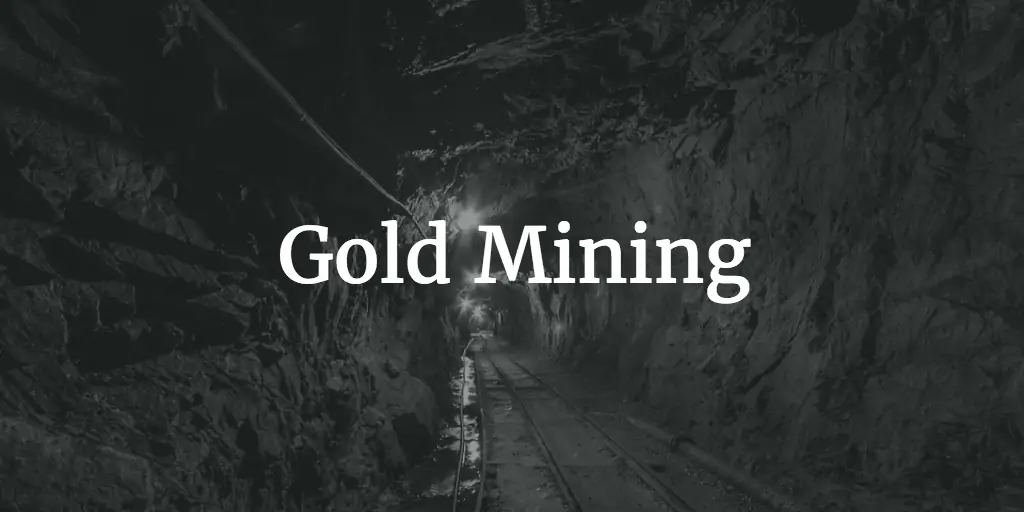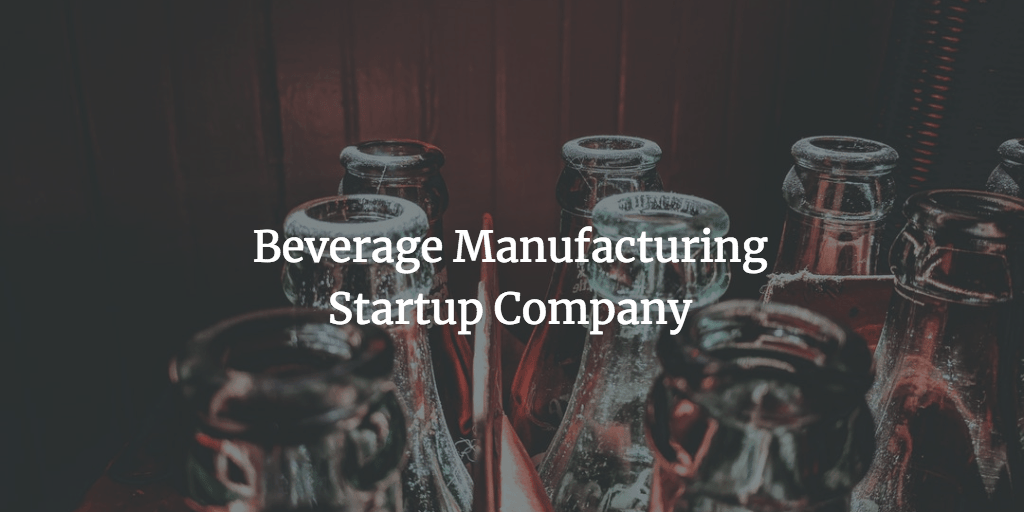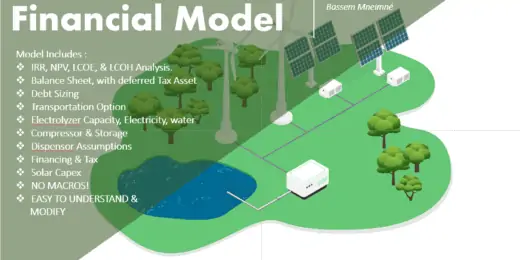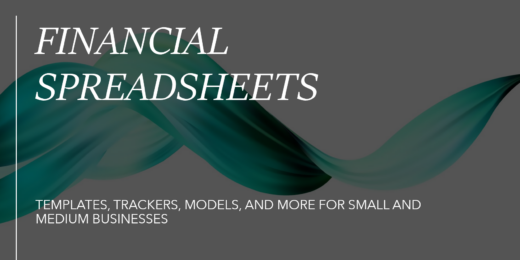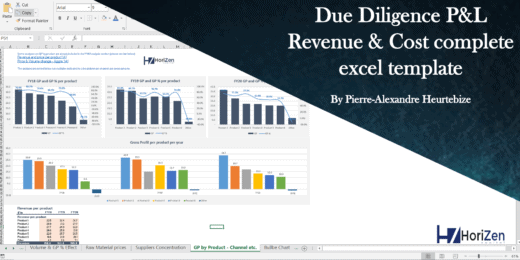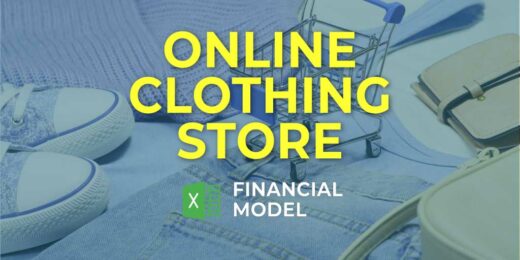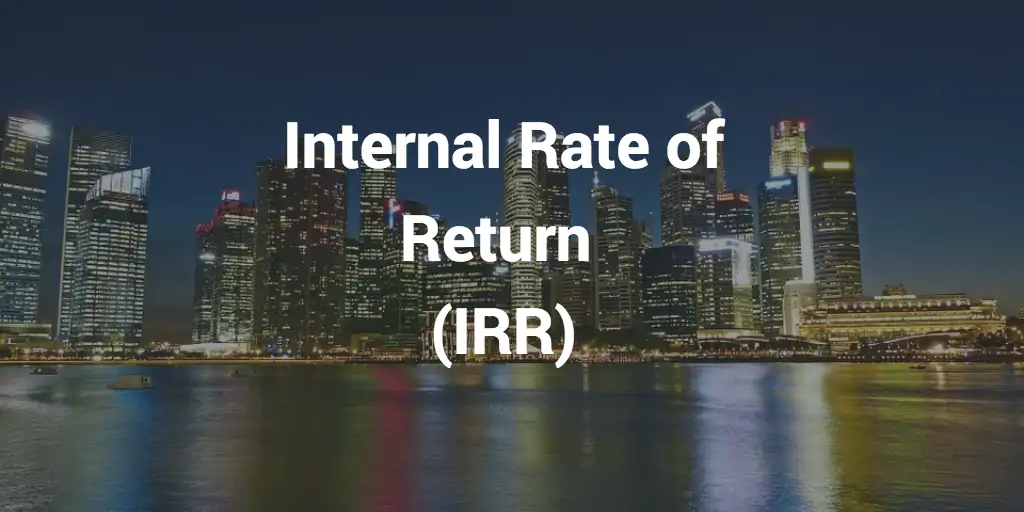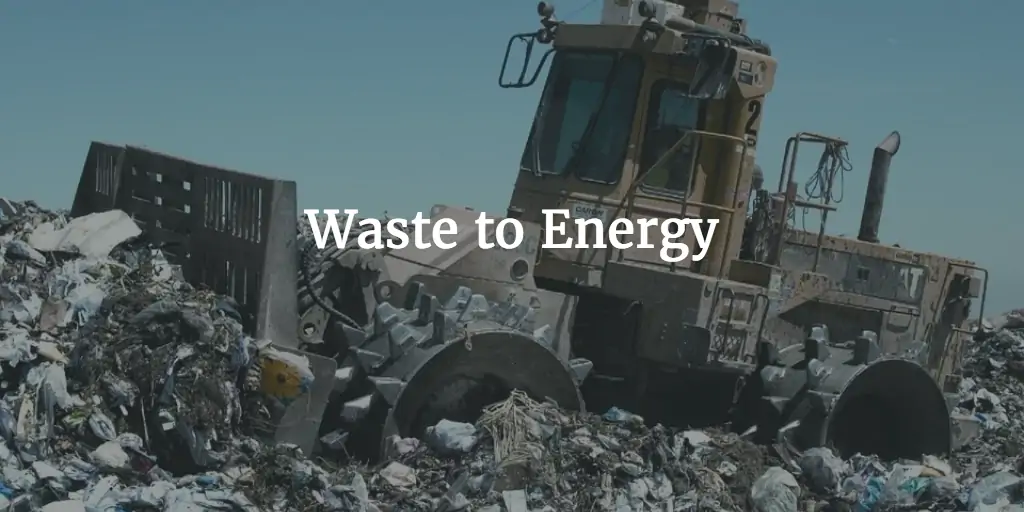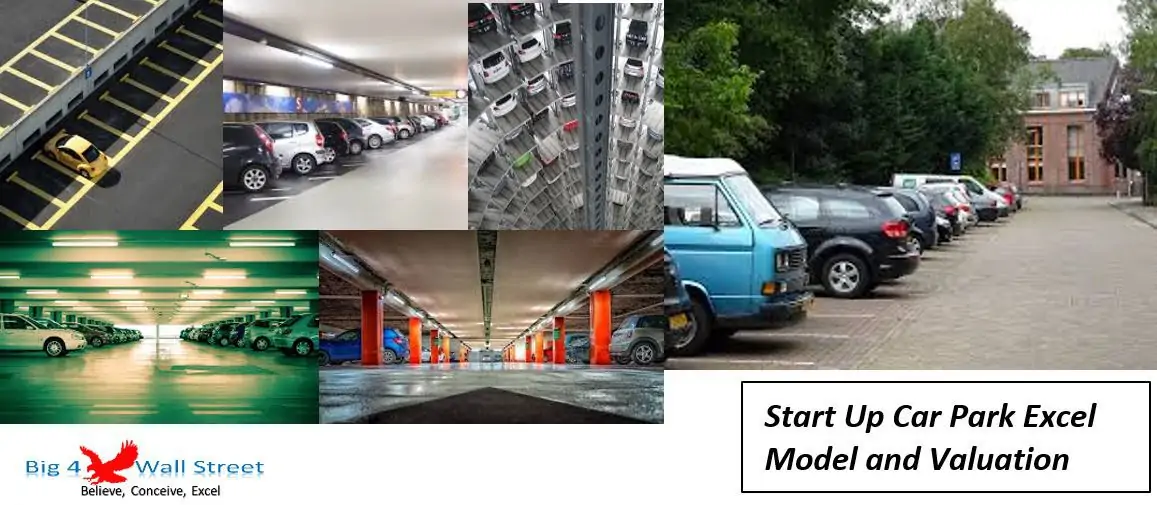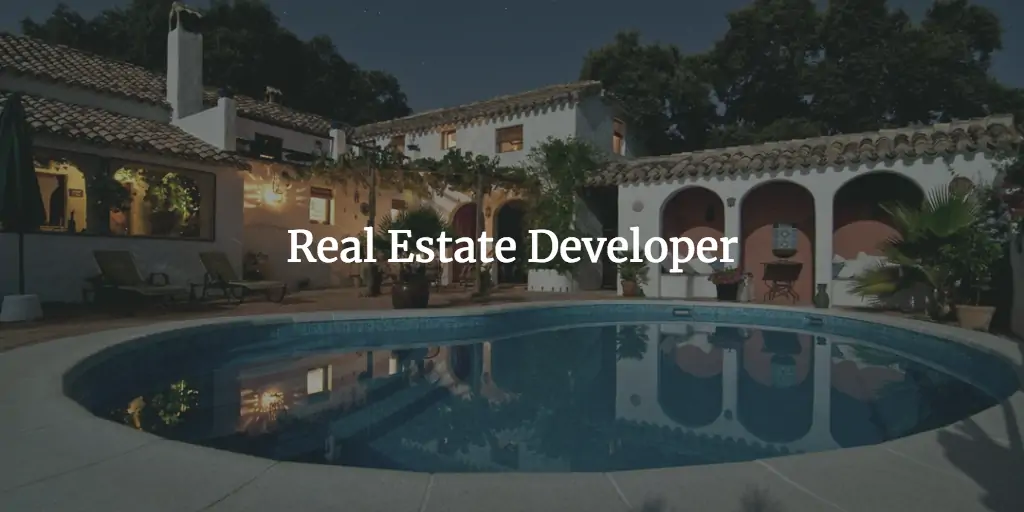Budgeting Worksheets Excel Explained: What You Need to Know

Budgeting worksheets in Excel provide a structured template for tracking income and expenses. They help plan financial goals and maintain budgets effectively.
Crafting financial stability starts with thorough planning and tracking. Budgeting worksheets in Excel stand as a cornerstone in this process, offering an organized way to oversee your financial flow. These dynamic spreadsheets balance ease of use with robust functionality, catering to both personal and business finance management.
Users can customize templates to reflect their unique financial situations, setting the stage for informed decision-making. By leveraging Excel’s formulaic capabilities, one can automate calculations, enabling real-time insights and adjustments to financial strategies. Proper use of this tool streamlines the budgeting process, resulting in clearer financial objectives and more efficient resource allocation. Embrace Excel budgeting worksheets as your financial management ally to simplify complex data and drive smarter economic choices.
The Role Of Excel In Personal Finance
The Role of Excel in Personal Finance revolves around its versatility and familiarity to users. Microsoft Excel remains a staple tool for tracking finances thanks to its flexibility and robust features. It lets users design personalized budgeting systems that match their unique financial goals. Whether it’s for household budgeting or managing investments, Excel offers an environment where all sorts of financial data can be recorded, analyzed, and reported with ease.
Key Features That Make Excel Ideal For Budgeting
Excel boasts a plethora of features that make it suitable for budgeting. These features help users manage their finances with efficiency and precision.
- Formulas: Perform complex calculations quickly.
- Templates: Choose from a variety of pre-made budgeting sheets.
- Charts and Graphs: Visualize financial data for better understanding.
- PivotTables: Summarize large data sets for easy reporting.
- Data Filtering: Focus on specific entries without distraction.
- Conditional Formatting: Highlight important figures automatically.
Excel Versus Modern Budgeting Apps
| Excel | Budgeting Apps |
|---|---|
| Highly customizable | Ready-to-use with less flexibility |
| One-time purchase | Often requires a subscription |
| Steep learning curve | User-friendly interfaces |
| Data privacy control | Data stored on external servers |
| Offline access | Depends on internet connectivity |
While Excel provides complete control over your budgeting process, modern budgeting apps offer convenience and simplicity. Excel allows for intricate financial management with its advanced tools but does require a more hands-on approach. Budgeting apps, on the other hand, are great for setting up quick budgets, often featuring online sync and automatic categorization of expenses, yet they may lack the depth and flexibility Excel offers for personalized finance tracking.
Getting Started With Budgeting Worksheets
Managing finances becomes easier with budgeting worksheets. They are essential tools for tracking income, expenses, and planning for future financial goals. Excel is a powerful application that makes these tasks simpler with its features. You don’t need to be an Excel guru. Just a basic understanding will do. Let’s kick off the journey to better financial health!
Basic Structure Of A Budget Spreadsheet
To navigate through budgeting successfully, start with a solid structure. A simple budget spreadsheet includes several core components:
- Income section: Lists all sources of income.
- Fixed expenses: Recurring monthly bills like rent or mortgage.
- Variable expenses: Costs that change, such as groceries or dining out.
- Savings: Funds allocated for future use or emergencies.
By categorizing expenses, pinpointing areas for savings becomes straightforward.
Setting Up Your First Budget Template
Creating your first budget template in Excel is a rewarding step. Begin with these steps:
- Open Excel and select a blank worksheet.
- Create headings based on the basic structure mentioned above.
- Format cells for currency to keep numbers clear and consistent.
- Use formulas to automatically calculate totals.
- Adjust the template as you see fit for your financial landscape.
| Category | Description | Amount |
|---|---|---|
| Income | Salary, freelance, etc. | $0.00 |
| Fixed Expenses | Rent, utilities, etc. | $0.00 |
| Variable Expenses | Groceries, entertainment, etc. | $0.00 |
| Savings | Emergency fund, retirement, etc. | $0.00 |
Remember, consistency in updating the sheet keeps your budget accurate. Welcome to the world of organized finances!
Customizing Your Excel Budget
A budget worksheet in Excel is a powerful tool that helps track income and expenses. Personalizing this worksheet ensures it aligns with specific financial goals and lifestyle needs. Tailoring an Excel budget can turn a generic spreadsheet into a bespoke financial planner.
Personalizing Categories For Income And Expenses
Every household or individual has unique financial streams and expense categories. Customizing categories in Excel to reflect actual income sources and spending habits makes budgeting more effective and less time-consuming.
- Main Income: Regular wages, freelance payments, or other earnings.
- Additional Income: Side hustles, rental incomes, or dividends.
- Essential Expenses: Rent, utilities, groceries, and transportation.
- Discretionary Expenses: Dining out, entertainment, and hobbies.
Edit these categories by typing directly into the Excel cells or by using ‘Data Validation’ for dropdown menus.
Incorporating Savings Goals And Debt Reduction
Setting up financial targets within a budget is key. Excel allows users to create categories for savings goals like emergency funds, vacations, or big purchases. Similarly, you can track debt reduction progress.
Use formulas to calculate monthly savings required to meet these goals. Beneath categories for regular expenses, insert rows for:
| Savings Goals | Target Amount | Monthly Contribution |
|---|---|---|
| Emergency Fund | $5,000 | =B2/12 |
| Yearly Vacation | $3,000 | =B3/12 |
For debts, list them separately with details such as balance owed, interest rate, and minimum monthly payments. Use formulas to see the impact of extra payments on your debt timeline.
| Debt Type | Remaining Balance | Interest Rate | Monthly Payment |
|---|---|---|---|
| Credit Card | $2,000 | 18% | $50 |
| Student Loan | $20,000 | 6% | $200 |
Formulas And Functions For Budgeting
Mastering formulas and functions is the heart of creating an effective Excel budgeting worksheet. These tools help track spending, forecast expenses, and maintain control of finances with minimal effort. Let’s explore the essentials to transform your budgeting process.
Essential Excel Formulas You Should Know
Excel boasts a variety of formulas crucial for budgeting.
- SUM() – Adds up all numbers in a range.
- AVERAGE() – Calculates the mean of given numbers.
- IF() – Performs a logical test and returns one value for TRUE, and another for FALSE.
Using these formulas can simplify the analysis of your financial data.
Using Functions To Automate Calculations
Functions work like magic in Excel by automating complex calculations. Here’s how to use them:
| Function | Description |
|---|---|
| SUMIF() | Adds numbers based on a condition. |
| COUNTIF() | Counts cells that meet a criterion. |
| VLOOKUP() | Finds data in a table. |
Embrace these functions to make budget management a breeze.
Tracking And Analyzing Monthly Expenses
Welcome to the heart of personal finance mastery: Tracking and Analyzing Monthly Expenses. A budgeting worksheet excel is a perfect tool for this critical step. It offers clarity on where your money goes every month. By keeping a close eye, you can make smart decisions with your hard-earned cash.
Inputting Your Financial Data
To begin, fill in your budgeting worksheet with all your financial data. Start with income, then list your expenses. Make sure you record every dollar. This means rent, utilities, groceries, and those treats that make life sweet. Here’s a quick guide on how to do it:
- Date: Put the date you received or spent money.
- Category: Label each expense. Examples include ‘Food’, ‘Rent’, or ‘Entertainment’.
- Amount: Enter how much you spent or earned.
Using formulas, the worksheet will automatically tally totals. This keeps your math correct and saves you time.
Understanding Your Spending Patterns
With data inputted, uncovering your spending patterns becomes a breeze. Look for trends in your expenses. See which categories eat up most of your budget. Are you surprised by how much goes to dining out? Maybe it’s online shopping that’s trending upwards. Recognizing these patterns is the first step to adjusting your spending habits.
| Spending Categories | |
|---|---|
| Essentials | Rent, Utilities, Groceries |
| Non-Essentials | Dining Out, Entertainment, Shopping |
Use pie charts or graphs to visualize where money goes. This makes it easier to see the big picture. You can then target areas for improvement, such as cutting down on non-essentials.
Maintaining Your Budgeting Worksheet
Maintaining a budgeting worksheet in Excel is crucial for keeping track of finances. A well-updated budget helps to control spending and achieve financial goals. Whether for personal or business use, a proper worksheet ensures that every dollar is accounted for.
Regularly Updating Your Spreadsheet
Regularly Updating Your Spreadsheet
Consistency is key in budget management. Here’s how to stay on top:
- Review weekly: Take a few minutes each week to update expenses and income.
- Adjust as needed: Change categories according to your spending habits.
- Track progress: Compare your spending against your targets regularly.
Avoiding Common Budgeting Errors
Avoiding Common Budgeting Errors
Steer clear of mistakes that can derail your budget:
| Error Type | How to Avoid |
|---|---|
| Not accounting for small expenses | Create a category for miscellaneous expenses. |
| Omitting irregular expenses | Set aside funds for annual or semi-annual costs. |
| Forgetting to save | Include savings as a critical part of your budget plan. |
Follow these tips to sustain an accurate and helpful budgeting worksheet.
Advanced Budgeting Techniques
When you’re ready to take your budgeting to the next level, advanced budgeting techniques in Excel can shed light on your finances like never before. Move past simple tables and embrace Excel’s powerful features. Discover insight into spending habits and financial health with pivot tables and charts
Using Pivot Tables for Detailed Analysis
Using Pivot Tables For Detailed Analysis
Excel’s pivot tables transform endless rows and columns of numbers into meaningful data. They allow you to:
- Summarize spending in categories
- Compare monthly expenses
- Track trends over time
To create a pivot table:
- Select your expense data.
- Go to the ‘Insert’ tab and click ‘PivotTable’.
- Drag fields to the desired area in the pivot table.
Now, watch as your data turns into digestible insights.
Creating Charts and Graphs for Visualization
Creating Charts And Graphs For Visualization
Charts and graphs in Excel make data easy to understand at a glance. With these visuals, spot trends and patterns that pure numbers may hide. They help in:
- Visualizing income versus expenses
- Understanding how different categories impact your budget
- Presenting data in a relatable way to family or colleagues
To create a chart:
- Highlight the relevant data.
- Choose the ‘Insert’ tab and select the chart type.
- Customize the design to bring your data to life.
A picture is worth a thousand numbers. Let Excel charts tell your financial story.
Sharing And Collaborating On Budget Worksheets
Budget worksheets in Excel allow multiple users to work on the same financial plans. This means families or business partners can collaborate real-time, making sure everyone stays on the same page. It’s a powerful feature, but it’s essential to protect sensitive information.
Protecting Your Financial Data
Maintaining the privacy of your financial data is crucial. Excel offers tools to help:
- Password protection: Lock your document to prevent unauthorized access.
- Permission settings: Control what others can view or edit.
- Encryption: Add an extra layer of security to your files.
Use protective measures in Excel to ensure only selected users can view or alter your budget worksheets.
Collaborative Budgeting With Partners Or Family Members
When multiple people chip in on financial planning, it fosters transparency and shared responsibility. Excel’s sharing options enable this:
- Users can access the worksheet from different devices.
- Updates appear in real-time, keeping everyone informed.
- Tool allows comments and notes for clearer communication.
Teams, couples, or entire families can budget together efficiently and effectively.
Continuing Education On Excel For Finance
Mastering Excel for finance is a journey. Excel is a pivot in the finance sector. It helps with data analysis. And it creates comprehensive budgeting worksheets. Excel skills demand regular updates. New techniques emerge often. The platform offers unmatched flexibility. It thus becomes critical to keep learning.
Resources For Improving Your Excel Skills
Development in Excel skills never stops. Diverse resources are available. They cater to different learning styles. They are accessible online and offline. These resources ensure your skills remain sharp. They include:
- Online tutorials: Short, focused lessons on specific Excel functions.
- Forums and communities: Peer-to-peer support for problem-solving.
- Books: Detailed guides from beginner to advanced levels.
- YouTube channels: Visual step-by-step instruction on Excel features.
Guides And Courses On Financial Modeling
Financial modeling is essential. It’s a cornerstone of finance and investment. Excel is the key tool here. Good guides and courses offer in-depth knowledge. They tackle:
- Basics of building a financial model in Excel.
- Best practices in financial forecasting.
- Techniques for data validation and analysis.
Reputable courses include:
| Course Name | Provider | Level |
|---|---|---|
| Excel for Financial Analysis and Modeling | edX | Intermediate |
| Financial Modeling Bootcamp | Udemy | All Levels |
| Advanced Financial Modeling | LinkedIn Learning | Advanced |
Engage with these resources. Enhance your budgeting worksheets. Make data-driven decisions confidently. Excel knowledge is power in finance!
Frequently Asked Questions
How Do I Use Excel Budget Spreadsheet?
Open your Excel budget spreadsheet. Input income and expenses in the corresponding cells. Utilize formulas to calculate totals. Adjust values to align with your budget goals. Regularly update the spreadsheet to track finances.
What Should Be Included In A Budget Spreadsheet?
A budget spreadsheet should include income sources, fixed and variable expenses, savings, and a section for monitoring actual vs. budgeted figures.
What Are Useful Excel Formulas For Budget?
Essential Excel formulas for managing budgets include SUM for totaling, AVERAGE to find mean expenses, and SUMIF for conditional sums. Use IF for decision-based calculations and the PMT function to compute loan payments. Keep track of cumulative costs with a running total using the SUM function.
What Does A Budget Worksheet Show You?
A budget worksheet displays your income sources, expenses, savings goals, and financial obligations, helping you manage your money efficiently.
Conclusion
Understanding budgeting worksheets in Excel empowers you to manage finances efficiently. Our detailed guide demystifies their use, ensuring you’re well-equipped for fiscal discipline. Embrace these tools and watch as your financial acumen grows, setting the stage for a brighter economic future.
Start planning smarter today with Excel’s budgeting prowess.