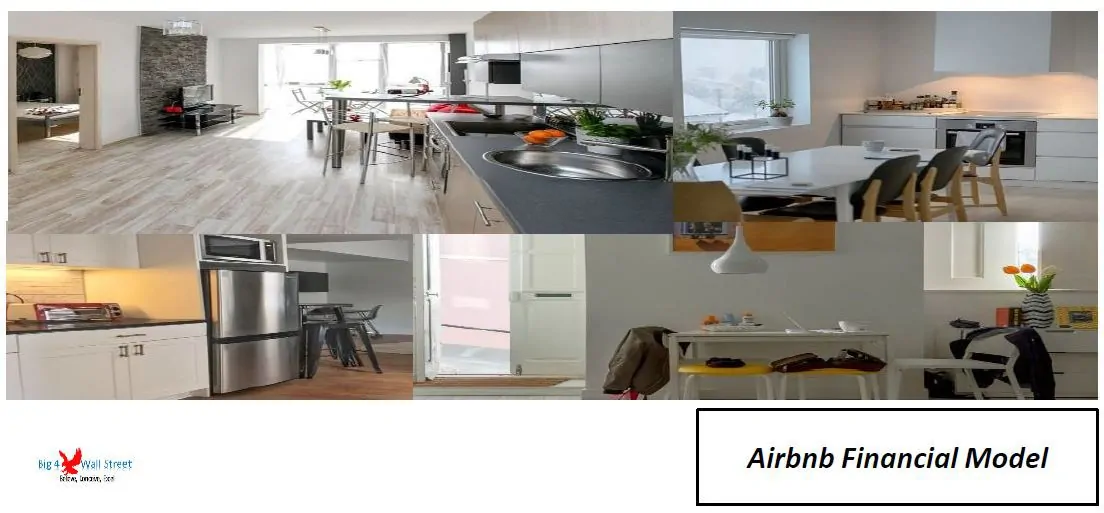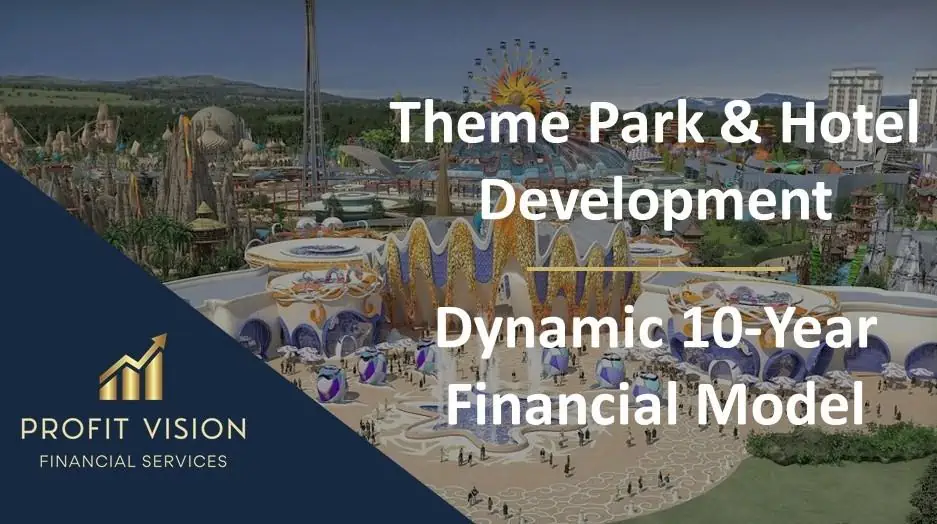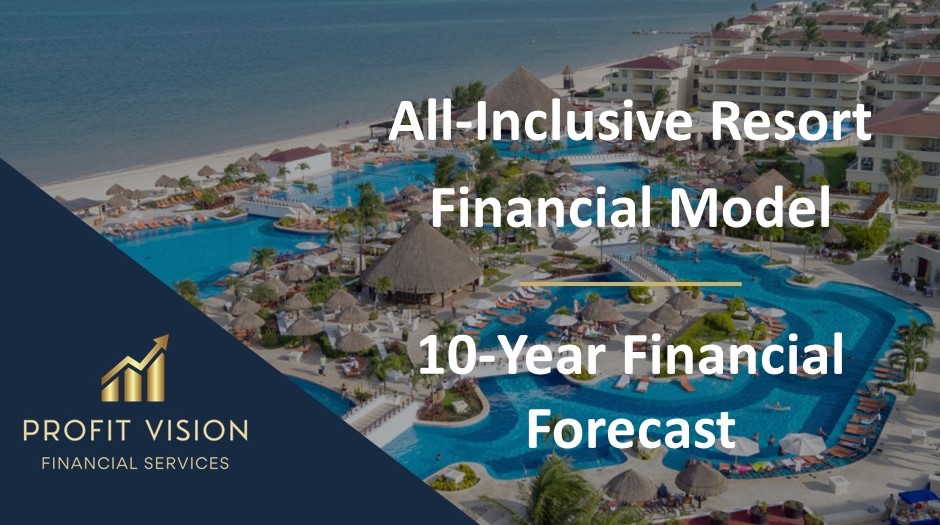Hotel Reservation Excel Template and Dashboard
Elevate Your Hotel Management: Streamlined Booking and Availability Tracking.

| Financial Model, Hospitality, Hotel |
| Excel, Financial Planning, Management, Tracking |
1) Sheet – Database:
In this sheet, you can record all of your hotel standards and references database that will be automatically reflected in your data, calculations, and drop-down lists
1. Starting in the Database sheet, In the Room Types Database, list out all room types that you have in your hotel, then for each type, record the room capacity and charging per day.
2. Then go to Rooms Number Database and start to list out all room numbers, and for each room, select type of room using the drop-down list
3. Next, go to Guests Database and start to register all incoming guests in detail as mentioned for each column header
2) Sheet – Room Reservation:
Here you can record and register all of your hotel reservation data
1. Now Hotel Reservation Database is ready to reflect your datasets and calculations and will automatically reflect on drop-down lists in the “Room Reservation” sheet
2. Go to the Room Reservation sheet
3. Start to register the number of bookings, Then select the guest name from the drop-down list
4. Note: Some fields will automatically calculated. *Fields in Gray cell and Red headers include functions, and you need to avoid editing them.
5. Guests details will be reflected automatically on the reservation table
6. Then record check-in and check-out dates
7. Then you have to record the number of guests per booking divided into Adults and Childrens
8. Next, select the Room number from the drop-down list according to Room’s Availability
9. Room data also will be reflected automatically on the reservation table
10. Last is to record extra spending by guests like Breakfast, Snaks, Programs, or any other charge that is not included in basic daily room charging
3) Sheet – Room Booking Availability:
Through this sheet you can check Rooms Availability and Booking Schedule.
1. To check Rooms Availability and Booking Schedule, go to Room Booking Availability sheet; you can see a timeline calendar for rooms booking schedule visualized by identification with colors.
2. Just input the starting date to set the starting schedule date
3. You can navigate between dates using Up and down scroll
4. To set Occupation color limits, you can change occupation limits from the top left area, which automatically reflects the colors of the occupation row “will help you to set occupation limits to your hotel”
5. You can filter by type of rooms or specific rooms using the filter arrow in the left table headers
4) Sheet – Dashboard:
In this sheet, you can look at your data in the shape of Graphs and charts.
1. In the Dashboard, you can see your hotel data in the form of charts and trends for high-level analysis.
2. To update hotel reservation charts and dashboard data, click the Refresh button
File Type: .xlsx
Similar Products
Other customers were also interested in...
Airbnb Financial Model
Air BnB Financial Model Template presents the business case of the purchase of up to 5 properties wi... Read more
Hotel Development Financial Model (Construction, O...
Financial model presenting a development scenario for a Hotel including construction, operation, and... Read more
Boutique Hotel Financial Model Excel Template
Check Our Boutique Hotel Financial Projection. Excel - well-tested, robust, and powerful. Get you a ... Read more
Hotel Financial Model Excel Template
Download Hotel Financial Model. Creates a financial summary formatted for your Pitch Deck. Ready to ... Read more
Short Term Rentals (Airbnb) Financial Model –...
A short-term rental is a furnished living space available for short periods of time, from a few days... Read more
City Hotel Financial Model – Dynamic 10 Year For...
A City Hotel is one of the most common hotel types. It provides accommodation and meals to travelers... Read more
Theme Park & Hotel Financial Model (Construct...
Financial model presenting a development scenario for a Theme Park & Hotel project including con... Read more
Hotel Acquisition Financial Model
General Overview Advanced financial model presenting an acquisition scenario for a Hotel. The ma... Read more
All-Inclusive Resort Financial Model – Dynam...
Moving away from the old, traditional way of operating, All-Inclusive Resorts now offer a ... Read more
Resort Financial Model Excel Template
Order Resort Financial Model. Excel template - robust and powerful. This is your solid foundation to... Read more
You must log in to submit a review.