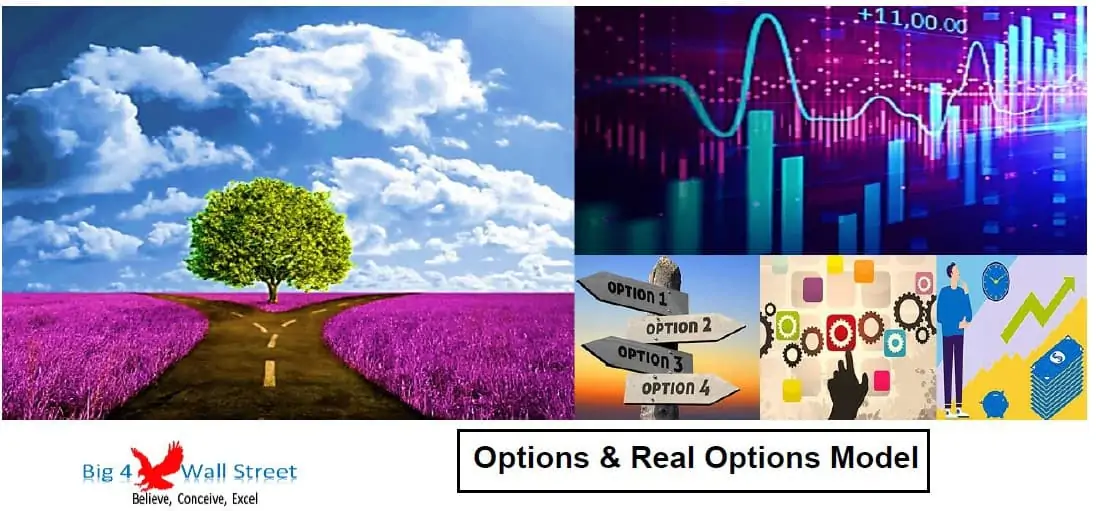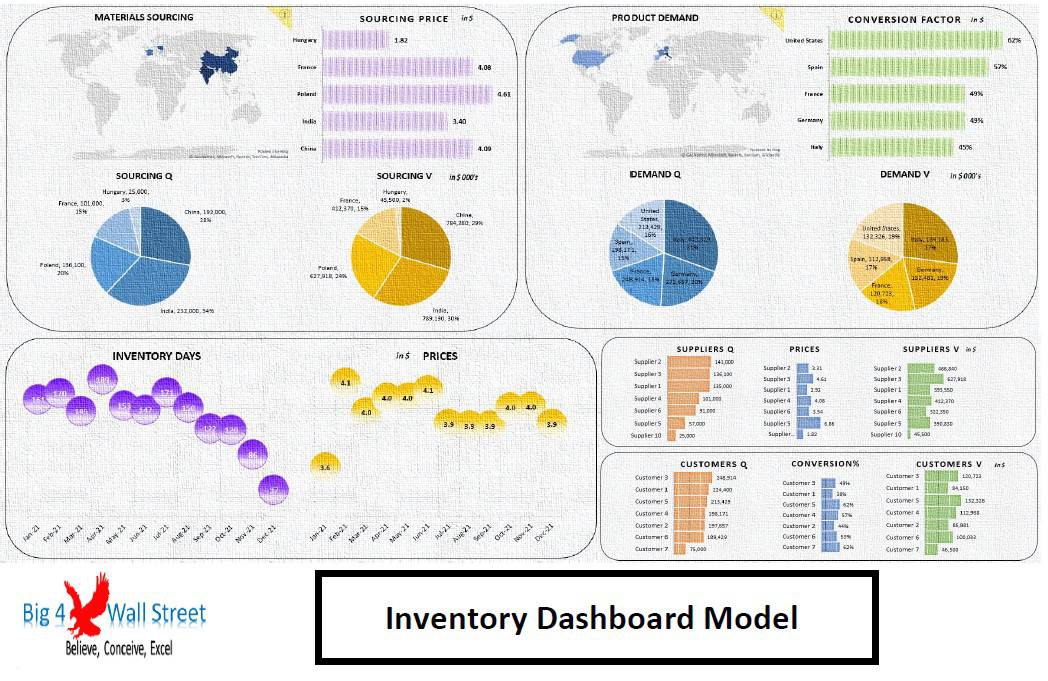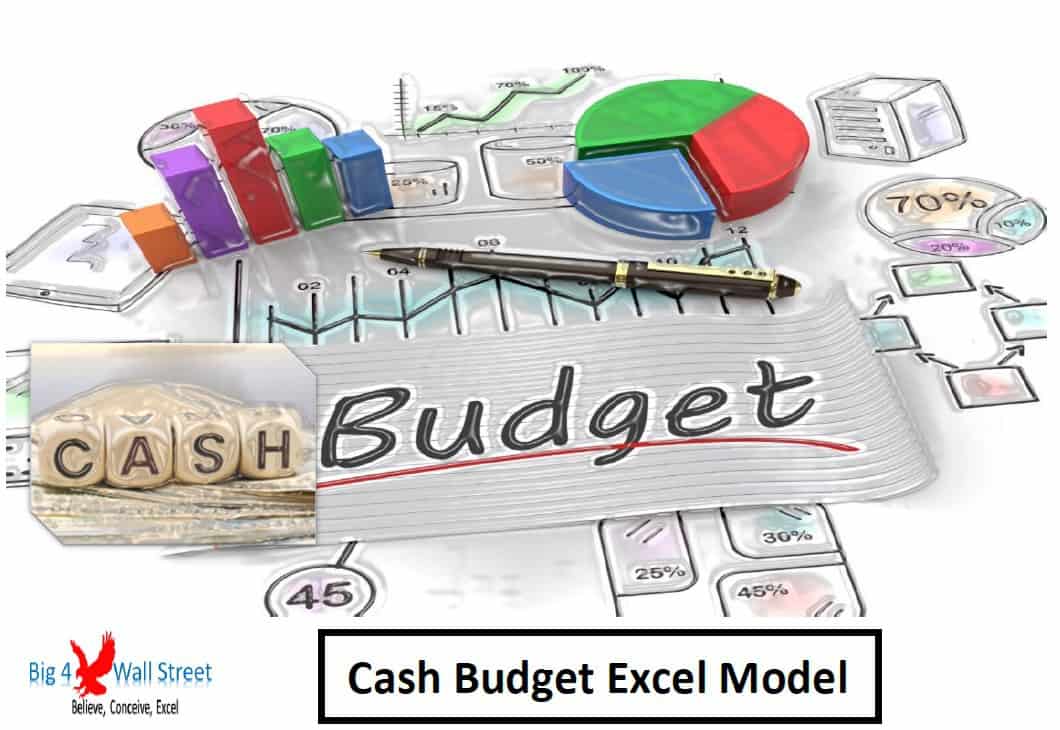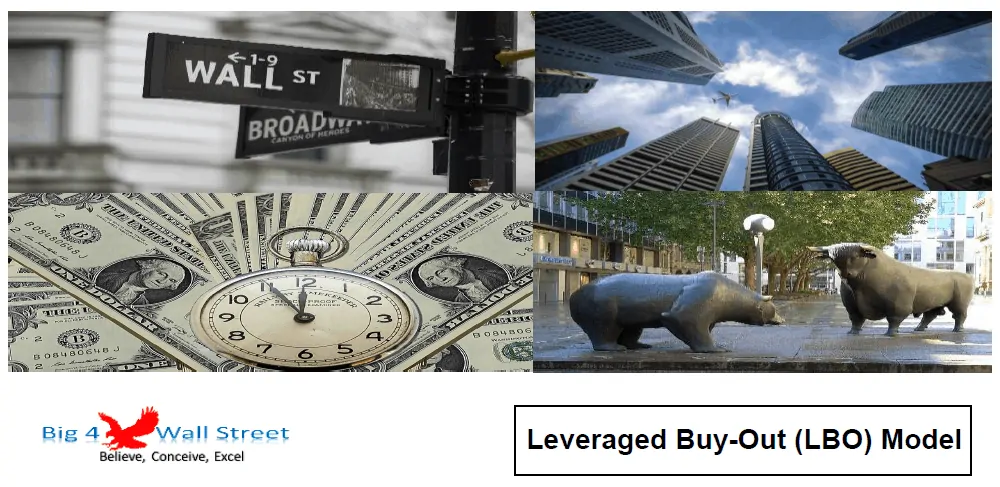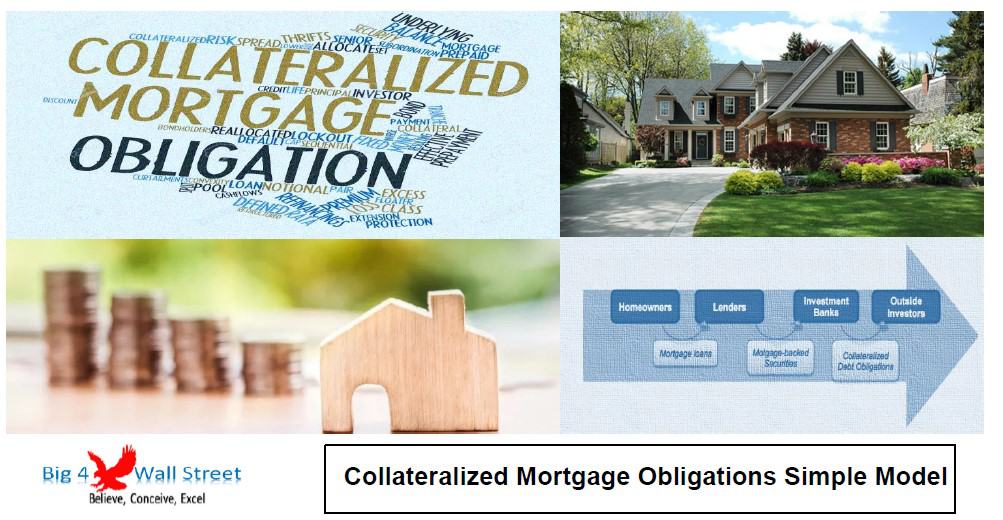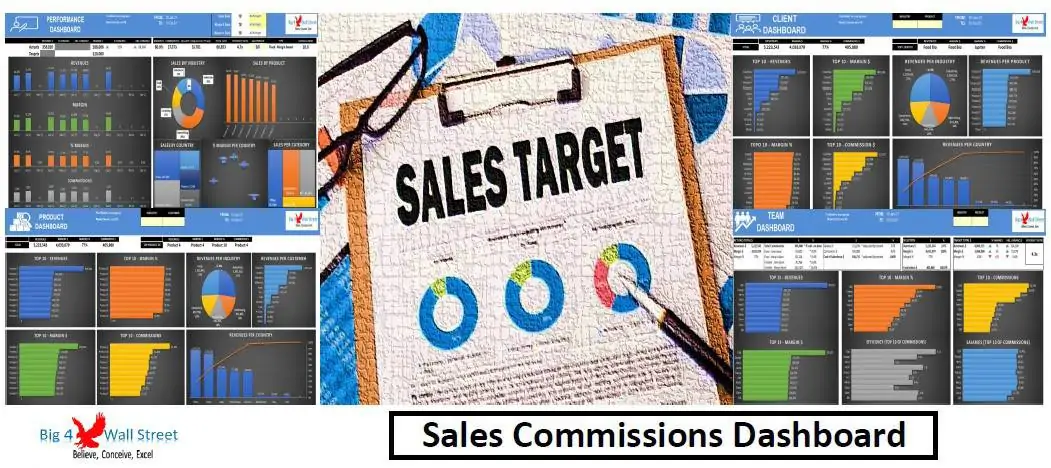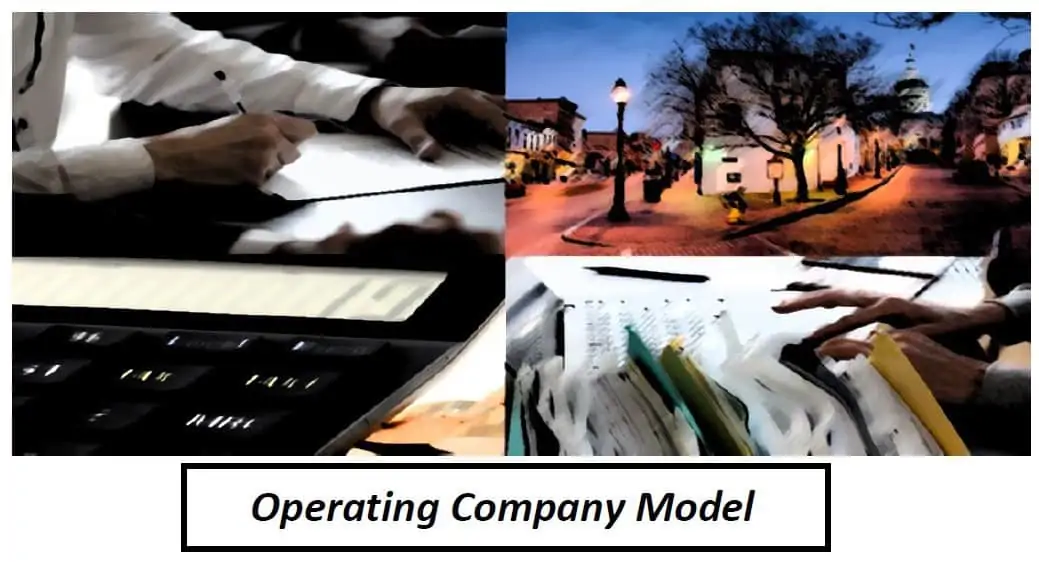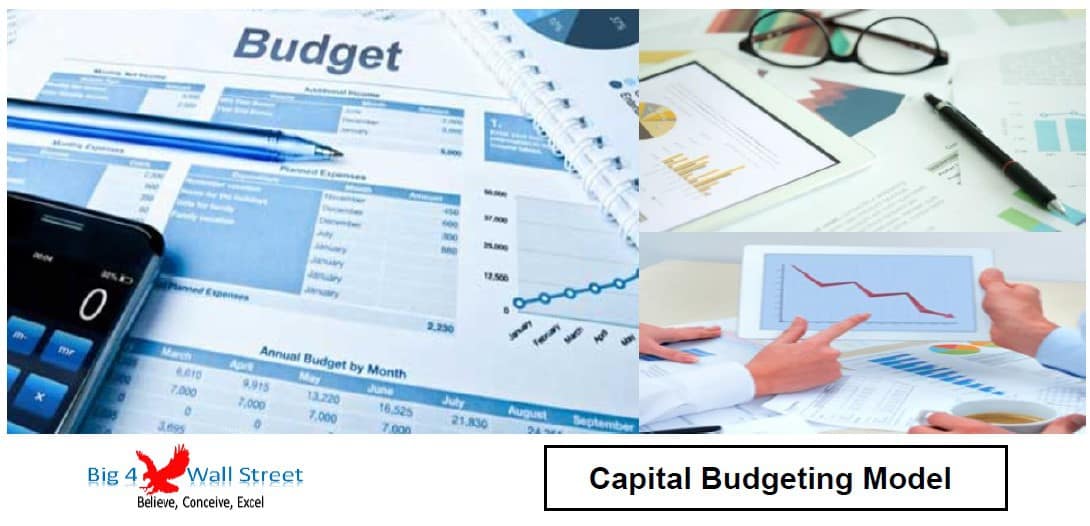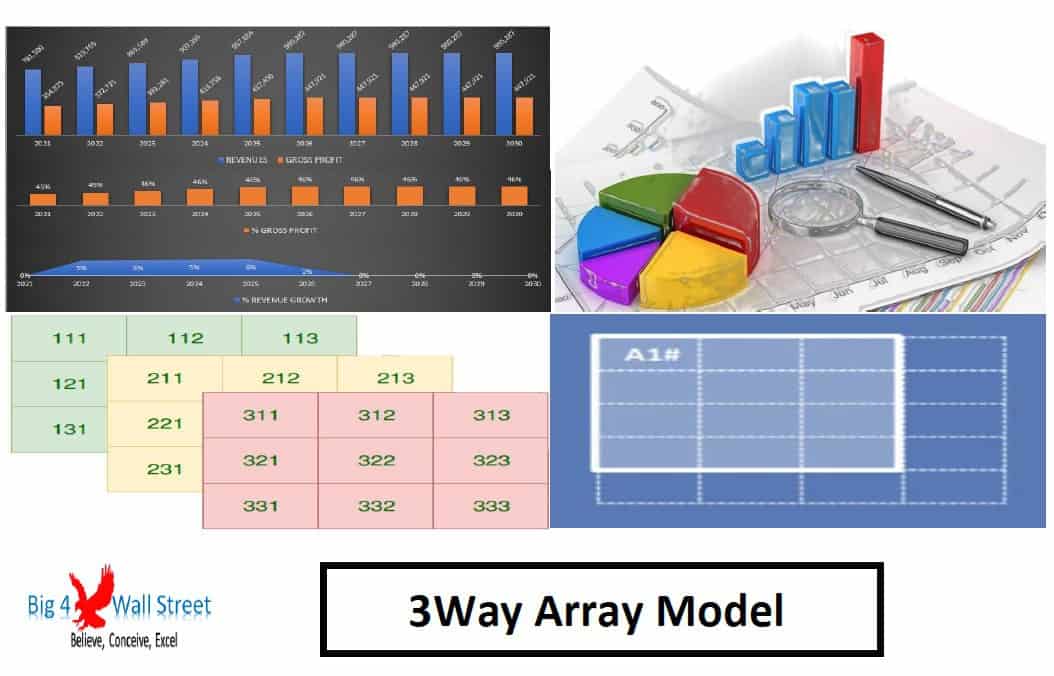Split and Join Cells in Excel
Free Excel file that presents three methods to split cells: 1. Flash Fill 2. Text to Columns 3. Formula using FIND, MID, LEN, and RIGHT And four methods to join cells: 1. Flash Fill 2. CONCAT 3. TEXTJOIN 4. Use of the AMPERSAND sign (&) Also, check the video that showcases how to do it.

| General Excel Financial Models |
| Excel, Financial Planning, Free Financial Model Templates, Tutorial |
One of the most common issues is when you have a series of first and last names in excel that you would like to split or join them.
Check the video and the downloadable file.
We will show you how with various methods. Choose the method that corresponds to your needs.
Let us go to the tab SPLIT.
We will use the flash fill method to split the contents of the cell in column B into first and last names in columns C and D, respectively.
To use the flash fill method, type one or two examples in the corresponding cells. When you see the Excel prompting you to autofill the rest of the names press ENTER.
Another method is to write one example. Here, we will write Rubio and then press the shortcut CONTROL plus E.
Let us move to the second method. Go to DATA, then TEXT TO COLUMNS, select DELIMITED, press NEXT, tick only the SPACE box and press NEXT and FINISH.
The third method consists of using a formula. The advantage of the formula is that it is dynamic, and as such, you won’t need to repeat the process if your underlying data change.
So first, we will use the formula FIND to find the empty space between the first and last name, and copy the formula to the right.
Then we will use the function MID.
To get the last name, we will use the RIGHT function, and for the number of characters, we will use the LEN function.
Now let us visit the tab JOIN. Now we want to perform the reverse task, we have the first and last names in separate cells, and we want to join these 2 cells into 1.
We will first use the flash fill method. We write an example in cell D3, and then we press CONTROL plus E.
The second method consists of using the CONCATENATE or CONCAT function.
Another way to do this is to use the TEXT JOIN function.
Finally, we can use the ampersand sign.
This excel file, along with the youtube video, demonstrates how to split or join cell contents in excel.
https://youtu.be/3IhovpgKYq4
Similar Products
Other customers were also interested in...
Options and Real Options Model Template
Options and Real Options model consists of an Excel model which presents a valuation framework calcu... Read more
Inventory Dashboard Model Template
!! Kindly use the latest Microsoft Excel Version before purchasing the model, otherwise, the dynamic... Read more
Cash Budget Model
Cash Budget Excel Model generates a simple cash forecast based on a series of assumptions, and compa... Read more
Mergers and Acquisition (M&A) Financial Model
Merger and Acquisition Model template consists of an excel model which assists the user to assess th... Read more
Leveraged Buyout (LBO) Model
Leveraged Buy Out (LBO) Model presents the business case of the purchase of a company by using a hig... Read more
Collateralized Mortgage Obligations Model
Collateralized Mortgage Obligations Model presents a simple model where mortgage backed securities a... Read more
Sales Commissions Dashboard
This model will allow you to plan your commission structure and monitor the performance of your sale... Read more
Operating Company Financial Model
Operating Company Model consists of an Excel model which allows the user to generate forecast financ... Read more
Capital Budgeting Model Excel Template
Capital Budgeting consists of a process that companies use for decision making on investment project... Read more
Dynamic Arrays Financial Model
Dynamic Arrays Financial Model generates the three financial statements (profit & loss, balance ... Read more
You must log in to submit a review.