Overview Of Excel For Financial Modeling
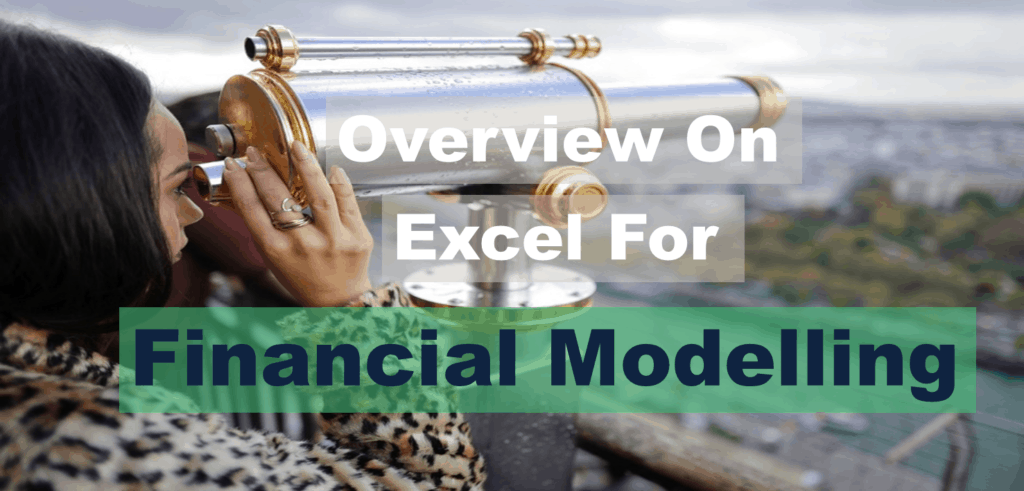
Financial modeling is a task of creating a mathematical representation (a model) of a real-life financial setting that combines knowledge in Accounting, Financial Analysis, and Business Management to create a financial plan. It is designed to provide a simplified version of business, portfolio of investments, project, or any asset’s performance and is commonly built-in. Financial modeling in Excel is a highly valued skill set not only for finance professionals who commonly use it as a decision-making tool but for personal matters such as creating a household budget.
To develop a solid financial model in Excel, well-researched assumptions based on solid industry know-how are needed to perform a system of calculations. As the process can be very complex; therefore, Excel financial model must be dynamic in order to capture the effect of the different factors and assumptions impacting key variables.
Excel financial modeling became the norm when creating a model due to Excel’s flexibility. Financial modeling in Excel allows users to customize the model however they wanted to tailor it. There are also countless features that are very useful when creating financial models in Excel such as formula functions, charts & graphs, formatting, checking, and many more. Of course, it is substantial for one to have the necessary skills to use Excel to fully utilize the benefits when creating Excel financial models such as:
- Basic formula functions such as SUM, ADD, AVERAGE, etc. are very useful for financial modeling in Excel
- IF, AND, OR Functions to create more complex and dynamic financial models in Excel by adding in logic-based formulas which are usually used for running simulations after applying different assumptions
- Data Formatting to further optimize the model into a more professional-looking report and a more functional model that is user-friendly and easy to read. For example, following a consistent date format or presenting the unit of currency used in an Excel financial model.
- Keyboard Shortcuts to be more efficient when creating and learning how to build a financial model
- Charts & Graphs to create a visual presentation of the resulting values. A chart or graph in an Excel financial model helps to withdraw an analysis easier and faster
- Reference Functions such as INDEX and MATCH or VLOOKUP to easily look up values or variables in more than one field
- Array Formulas to perform multiple calculations on several items in an array
There are many more features that one can benefit from Excel, hence, it is no question why financial modelers prefer Excel for financial modeling.
Using Excel For Financial Modelling
Financial modelers often build financial models in Excel to take advantage of its features and functionality. When using Excel, you can use the following to have the know-how to build a financial model:
• Basic Functionality – These are the most basic functionalities that you can use and do in Excel for financial modeling.
o Keyboard Shortcuts
o Creating spreadsheets/workbooks
o Inputting and Editing
o Viewing and Saving Information
o Naming Worksheets
o Naming Cells and setting Cell Ranges
o Etc.
• Formatting – To have a well-structured and readable Excel financial model, it is best to have a uniform alignment, number, font, border, fill, and layout formatting all throughout the model.
• Formulas, Functions, and Cell Referencing – These are features that made Excel for financial modeling. The Formulas inputted always starts with the “=”, which will then perform operations using the data in the worksheets. The Functions are the predefined formulas that perform calculations by using arguments or specific values in a particular order. There are many built-in functions in Excel which one could take advantage of. Then Cell Referencing makes the task of using the same functions or formula applied to other cells. Though, one needs to be careful and avoid circular references if possible.
• Data Tables – One of the many advanced features in Excel for financial modeling Excel used for building financial models. It is useful for cases when the user builds and analyzes business case scenarios. An example is running sensitivity analysis, to evaluate the impact of one or more variables on the results.
• Error Checker – For users who are new and still learning how to build a financial model, it couldn’t be helped that some errors pop up here and there. The following are some of the most common errors that one may encounter in Excel financial modeling.
o Formula Errors – easiest to make and relatively easy to spot
o Assumptions or Input Errors – a textbook case of what they call “garbage in, garbage out”
o Logic Errors – most difficult to spot and demands the know-how of a financial modeler
The dependence on Excel-based financial models is deeply rooted in the business culture that using other tools were not as widely recognized compared to Excel. Despite its weaknesses, of course, financial modeling in Excel has advantages that make it a very popular tool.
Why use Excel For Financial Modeling?
So, why do modelers prefer Excel for financial modeling, even though there are other tools that they could use? Here are some of the reasons:
- It is common for businesses to have Excel installed. Since the company doesn’t have to purchase extra licenses or pay for expensive consultants to install Excel as well as familiarize with other tools, preferring financial models in Excel.
- Minimal training is needed. As mentioned above, most users have some familiarity with Excel already. This means that any user with a basic knowledge of Excel will be able to edit, change, and understand financial modeling in Excel.
- Excel is very flexible. A user can build almost anything possible in Excel but of course, there’s a size limitation as well as it requires the user to have proper discipline when creating a financial model.
- With Excel, you can report, model, and contrast virtually any data, from any source, all in one report.
- Commonly used across all industries, countries, and organizations. Basically, the Excel skills that you will learn are highly transferrable. You can pretty much use Excel skills in other careers in any industry. Especially for cases such as a career in finance, learning Excel for financial modeling is a must-have.
- Unlike Google Sheets, Excel files are saved on personal computers. Especially many executives and entrepreneurs do not want their financial plans saved in the Cloud and they prefer a simple solution saved on their local computers.
Tips to Avoid Mistakes in Excel Financial Modeling
Why focus on the negative about Excel? This is so you can learn from the mistakes of those who’ve come before you! Once you’re aware of these potential problems, you can then work to avoid them and build a reliable Excel financial model.
• Numbers Don’t Add Up – the need to be sure of the numbers you’re presenting as well as explaining the logic of how you came up with such results are critical elements to avoid this error. For example, make sure quarterly numbers add up to the yearly numbers in the Excel financial model. The simplest action to resolve this would be to conduct an error check.
• Getting #REF! Errors – one of the worst kinds of errors which means that the formula it was referenced to might has been deleted or off the sheet. For example, when you use the VLOOKUP function in an Excel financial model and the referenced cells were mistakenly pasted over. To resolve this, rebuild the formula and ensure to check from the ground up to follow the same logic you wanted.
• Circular References – a critical case where every modeler should avoid and never to happen in their models. This happens when the result of a formula in a financial model in Excel links back to itself. The best action to avoid it is to undo what you just did as soon as the warning appears.
• Too Much Detail – though the prospect of having a detailed financial model in Excel can be quite useful, on the other hand, the reader or user of the model might find it hard to understand. They can easily lose themselves in the detail rather than focusing on the main purpose of the model. Hence, to avoid adding too much detail in Excel financial models, maintain a sense of perspective, and always remember that the financial model is only a representation of reality rather than the actual.
• File Size is Too Big – in cases where you need to work on a fairly large amount of data, Excel financial models will result in ridiculous file size as well as takes a long time for the model to calculate. The following are some solutions that you can do to lessen the file size:
o Remove unnecessary formatting
o Apply formulas referencing only the range they need to
o Remove/ Edit file size of logos or images
o Avoid PivotTables
o Remove external links to other files
o Check for redundancies
o Avoid volatile functions
o Use XLSX instead of XLS
• Avoid Chain Links – in other words, linking a link to another link which in turn links it to another link, so on and so forth. One of the most horrible modeling practices that one would make if not careful. Whenever possible, always refer directly to the source.
• Formulas Too Long and Complex – always keep the formulas simple, clear, and straightforward. This is to ensure that any user/reader will have full transparency of the Excel financial model as well as be able to understand the logic behind it.
• Versioning – in some cases when you’re working with Excel, it sometimes fails. So, to ensure that you won’t lose your progress while you’re working on a financial model in Excel, keep a version every now and then. It is also best to apply systematic versioning of the model for a well-managed archiving practice.
Using Financial Model Excel Templates – Excel Spreadsheet Examples
Excel financial modeling has a wide range of uses, but all in all, it has one goal – to ensure that the entities involved will make better economic decisions which will potentially lead to financial success. Thus, it is clear to see how beneficial financial modeling in Excel is for an entity.
Excel for financial modeling is indeed important, but the question is, how to build a financial model? It is, after all, a skill-driven task which requires specific know-how in finance, accounting, business management, and a substantial experience under their belt, to completely build a working Excel financial model. Usually, hiring an expert in Excel financial modeling or an analyst is the norm but, this option tends to be too expensive and quite heavy for those small-time users. Of course, there is also the option of creating an Excel financial model on your own. You won’t have to pay extravagant fees and you will also learn how to build a financial model from scratch. The only downside for the second option is, it takes a long time to even complete one. Plus, there might be certain parts of the Excel financial model that are not reliable due to the lack of industry know-how which can be detrimental to the whole purpose of the model.
There’s nothing to worry though, for there is a 3rd option which is best suited for those against the first two options, using Excel financial templates. Nowadays, there are countless tools that help to create a model more efficient and one of the tools is a financial model Excel template. It is a ready-made Excel financial model that serves as a template to be completed by a user and further customized according to their preference. With a financial model Excel template on hand, you’ll be able to enjoy the convenience of finishing a model without having to spend too much money and time.
If you are interested in trying out to build a model out of these Excel financial templates, you can check out our list of Excel spreadsheet examples made by various financial modelers with extensive experience and industry know-how. The Excel spreadsheet examples can be used for cases such as:
- Business Plan
- Valuation
- Financial Forecasting
- Budgeting
- Startup Financial Plan
- Cash Flow Projection
- Financial Analysis
- Break-Even Analysis
- Tracking
- Debt Repayment Schedule
- Financial Feasibility
- Etc.
The Excel spreadsheet examples listed are industry-specific and varies according to their use case, thus, you can choose according to what will fit your preference. Our Excel financial templates are used by various people from countries such as the US, UK, Canada, Australia, Japan, and many more who are in need of assistance in their Excel financial modeling tasks.
Steps for Building an Excel Financial Model
After choosing a template from the list of Excel spreadsheet examples, you can now start building your very own Excel financial model. The following are the most basic steps on how to build a financial model:
- Historical Data – in your financial model Excel template, input at least 3 years of previous financial data of the business (depends on how long the model you chose).
- Ratios & Metrics – you need to calculate the historical ratios and metrics of the business which are used to evaluate and measure the ability of a business to generate income.
- Financial Analysis – before building the forecast, a thorough financial analysis is needed to better understand the business first. Once the forecast is built, the financial analysis will also have to include the forecasted figures.
- Assumptions – list down assumptions to create projected values of a business into the future, these assumptions are usually certain cases or scenarios which will affect the business positively or negatively.
- Forecast – forecast the financial statements (Income Statement, Balance Sheet, and Cash Flow Statement) by reversing all calculations based on the assumptions.
- Summary – at the end, it’s important to wrap up the forecast by summarizing its result in an easy to understand format. Therefore, building an Executive Summary page can be very helpful.
We hope this gives you a good idea of what to watch out for when using Excel for financial modeling. Feel free to check out our many ready-made financial model templates which aim to make it even easier for you to get started with Excel financial modeling. You can fine-tune the models as per your needs to best suit your specific requirements and reach the objectives of your model in an efficient manner. If you need any further assistance, please don’t hesitate to contact us. We will be more than willing to help you with your financial model in Excel.

