How To Register and How to Purchase
There is no need to manually sign up or register to purchase a template on our website. You can get an account automatically by downloading at least one of our financial model templates.
Simply add the financial model template(s) to the cart and proceed to Checkout Page. On the Checkout Page, scroll down to fill in the billing details (Paid Purchases) or just your email and name (Free Purchases). Upon the completion of the transaction, you will then receive a Purchase Receipt containing the download links of the model template(s) you chose. A new EFM account will also be automatically created for you so that you can check your Purchase History details.
Step by Step Process on How to Purchase for Users with no eFinancialModels Account
There are two types of checkout process on our platform:
– Paid Transactions
– Free Transactions
Of course, one can purchase a paid template with a free template together since our platform allows multiple purchases. See the below screenshot as reference (PDF Demos are Free and Excel Models are Paid)
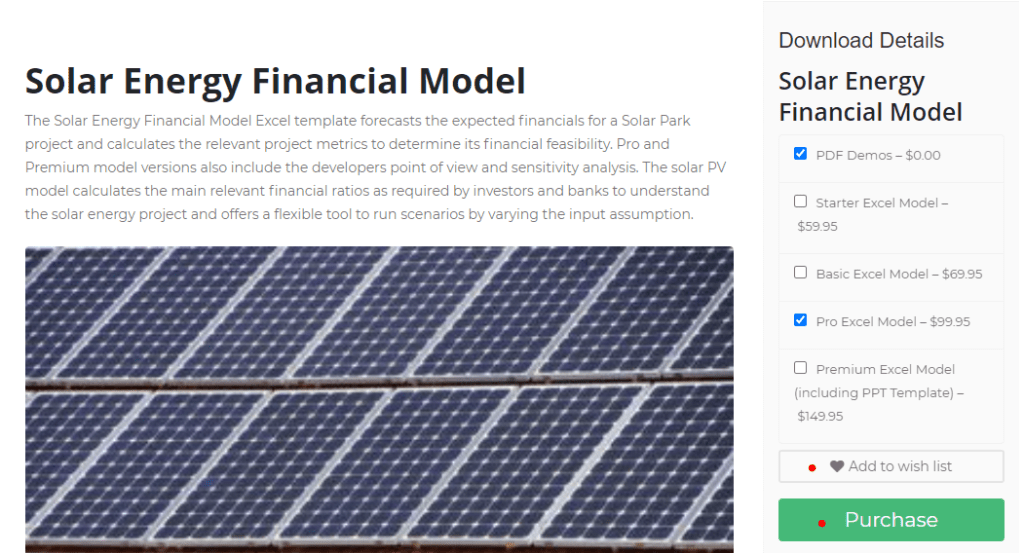
As shown in the screenshot above, it also allows you to add multiple template versions to your Wishlist.
How to Purchase with a Paid Transaction
Step 1: Put the model template in your cart and proceed to the Checkout page.
Step 2: Review your cart thoroughly to ensure you have the correct template and if the price is as stated on the page.
Note! If the price shows a different total due to unknown reasons, please clear your cart as well as your browser’s cache to ensure that the correct price will show.
Optional: If you have a Discount Code, enter the code right below the cart.
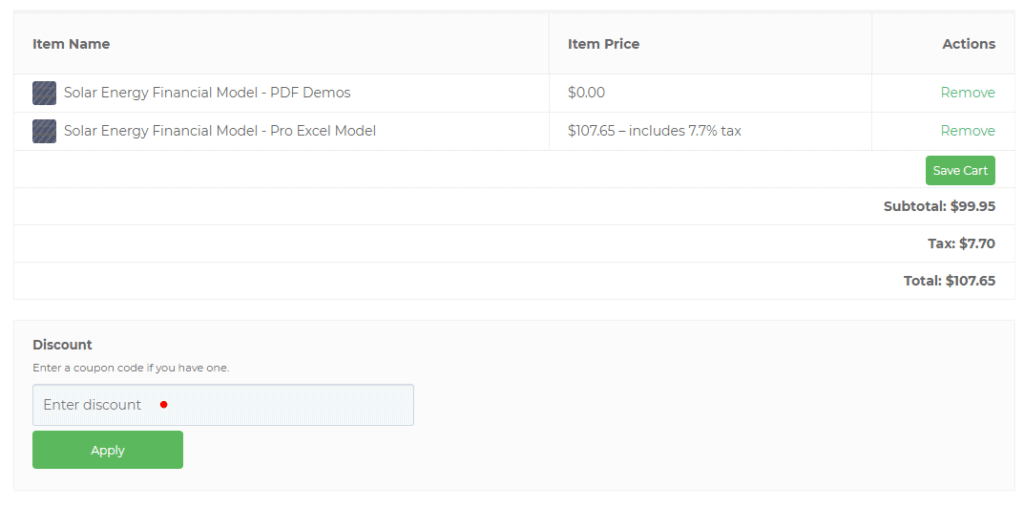
Step 3: After double-checking the contents of your cart, scroll down to select the type of payment method you prefer. (PayPal or Credit Card)
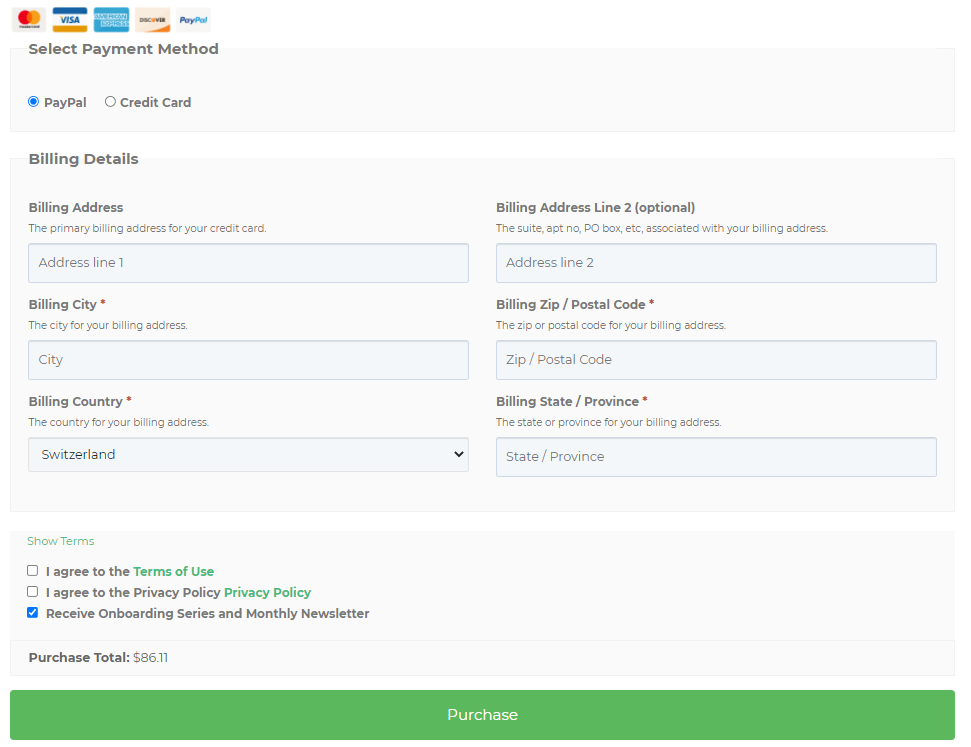
Step 4: After entering the billing details, complete the transaction and click to Agree to the Terms of Use and Privacy Policy. Then click on the big Purchase button to complete.
Step 5: Once completed, a Purchase Receipt will be sent to your email containing the download link of the model template(s) you purchased. Another email will also be sent to you containing your new eFinancialModels Login details.
Please keep in mind that the financial model templates you purchased can also be downloaded via our Platform. You can revisit them by going to your My Purchase History.
How to Download a FREE Financial Model Template
On our platform, we offer some financial model templates for free mostly for preview or demo purposes, and in some cases, free Excel Templates. Below is the process on how to download free templates on our platform.
Step 1: Add the FREE Template to your cart by clicking the checkbox of the template version and then click on the Purchase button.
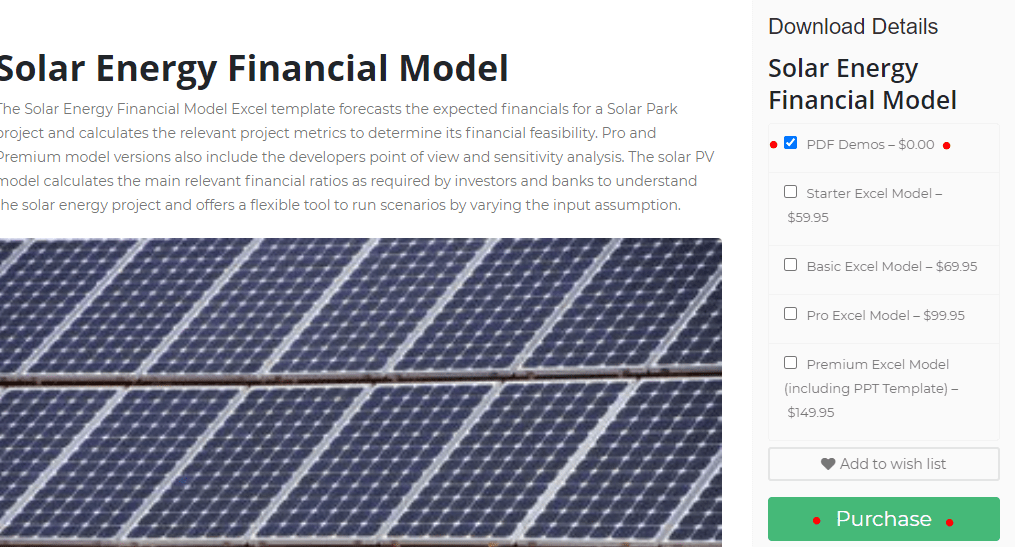
Step 2: After clicking the Purchase button, you will see that it will load and change into the Checkout button. So, click it again to go to the Checkout page.
Step 3: Once on the Checkout page, double-check if the template is added to your cart. If you encounter any issues, please ensure to clear your cart and your browser’s cache. After that, re-add the template in your cart again to proceed.
Step 4: After double-checking your cart, scroll down to fill in your Personal Info. Then click to Agree to the Terms of Use and Privacy Policy as well as the *Onboarding Series & Monthly Newsletter*. To complete the transaction, click the Free Download button.
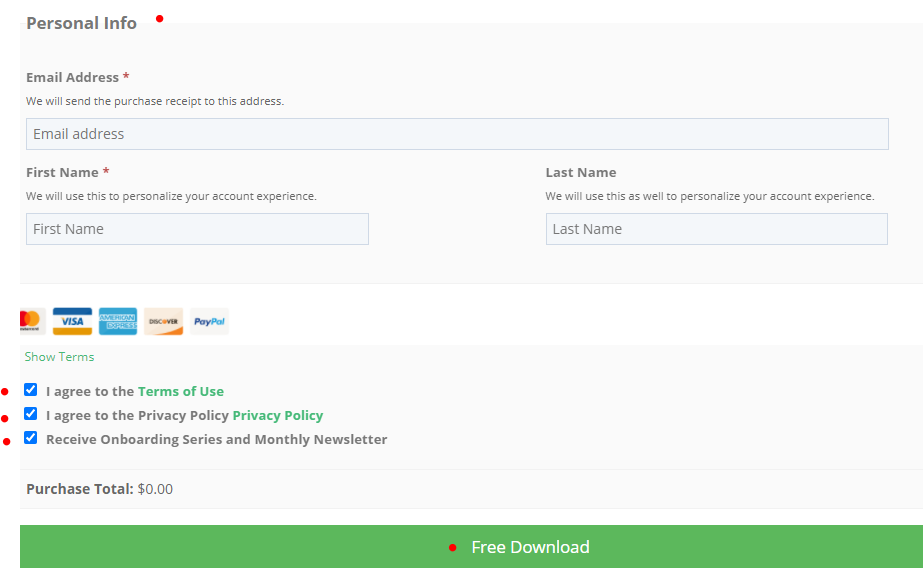
*The Onboarding Series will send you emails with guidelines regarding financial modeling as well as how to utilize the model templates you purchased. While the newsletter will bring news to notify our users with new financial model templates releases every month.
Step 5: After completing the process, you will receive a Purchase Receipt Email to the email address you entered.
The email will contain the download link of the model template(s) you purchased. Another email will also be sent to you containing your new eFinancialModels Login details.
Please keep in mind that the financial model templates you purchased can also be downloaded via our Platform. You can revisit them by going to your My Purchase History.
Contact Us
We hope this guide is helpful and if you have any questions or need further assistance, please do not hesitate to let us know by Contact Form: Contact Us or by directly emailing us at [email protected].

